# Conferences
# How to join a conference
To join a conference, you will need to:
Go to the Main menu → Conferences section.
In the Join with conference ID section, enter the conference URL or conference ID in the input field.
To join, tap on the
 button or Enter on your keyboard.
button or Enter on your keyboard.

You can also join a conference from the search field tap  , select Conference, enter the conference ID and tap on the call button.
, select Conference, enter the conference ID and tap on the call button.
Besides, you can join a TrueConf conference in one of the following ways:
Call a moderator
Go to the conference scheduler, select the conference, and tap on Connect to the conference (this option is available if you were previously added to the list of conference participants)
- Join the conference from its webpage
Go to the conference page from the server guest page by using the conference ID
Go to the conference page from the personal area (this option will be available only if you are one of the conference moderators)
# How to create a conference
With TrueConf for Android, you can create a video conference based on four conference modes: "all on screen", smart meeting, moderated role-based or video lecture.
In the main menu, go to the Conferences section. In the New conference section select Meet now. Specify the conference name and select the video conferencing mode in the settings menu.
To create a conference on the fly, tap on 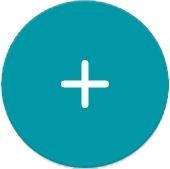 and select Create conference on the main screen.
and select Create conference on the main screen.
You can create a conference from the group chat. To do it, tap on the  button which is next to the chat name.
button which is next to the chat name.
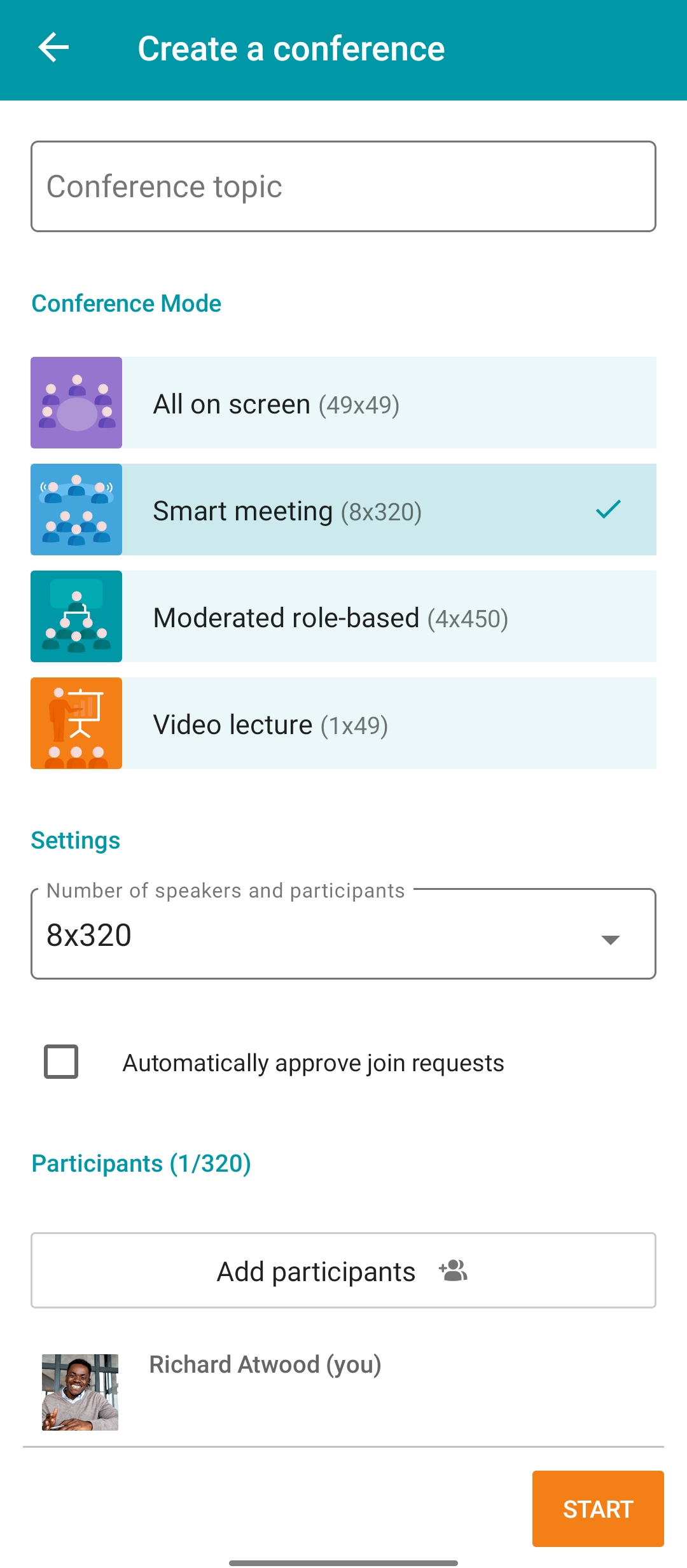
If a smart meeting or a moderated role-based conference is selected, you will be able to select the number of vacant spots on the podium. In the Settings section, tap on the drop-down list Number of speakers and participants and select the number. The following sections show how to manage a smart meeting and a moderated role-based conference.
By default, if a user tries to join a conference by calling its owner, the owner have to confirm the join request. You can change these settings by marking the Automatically approve join requests box. In this case, any user, who wishes to take part in the conference, will automatically join it when calling the owner.
Then, tap on the Add participants button to open the list of users in your address book. Select users and tap Add.
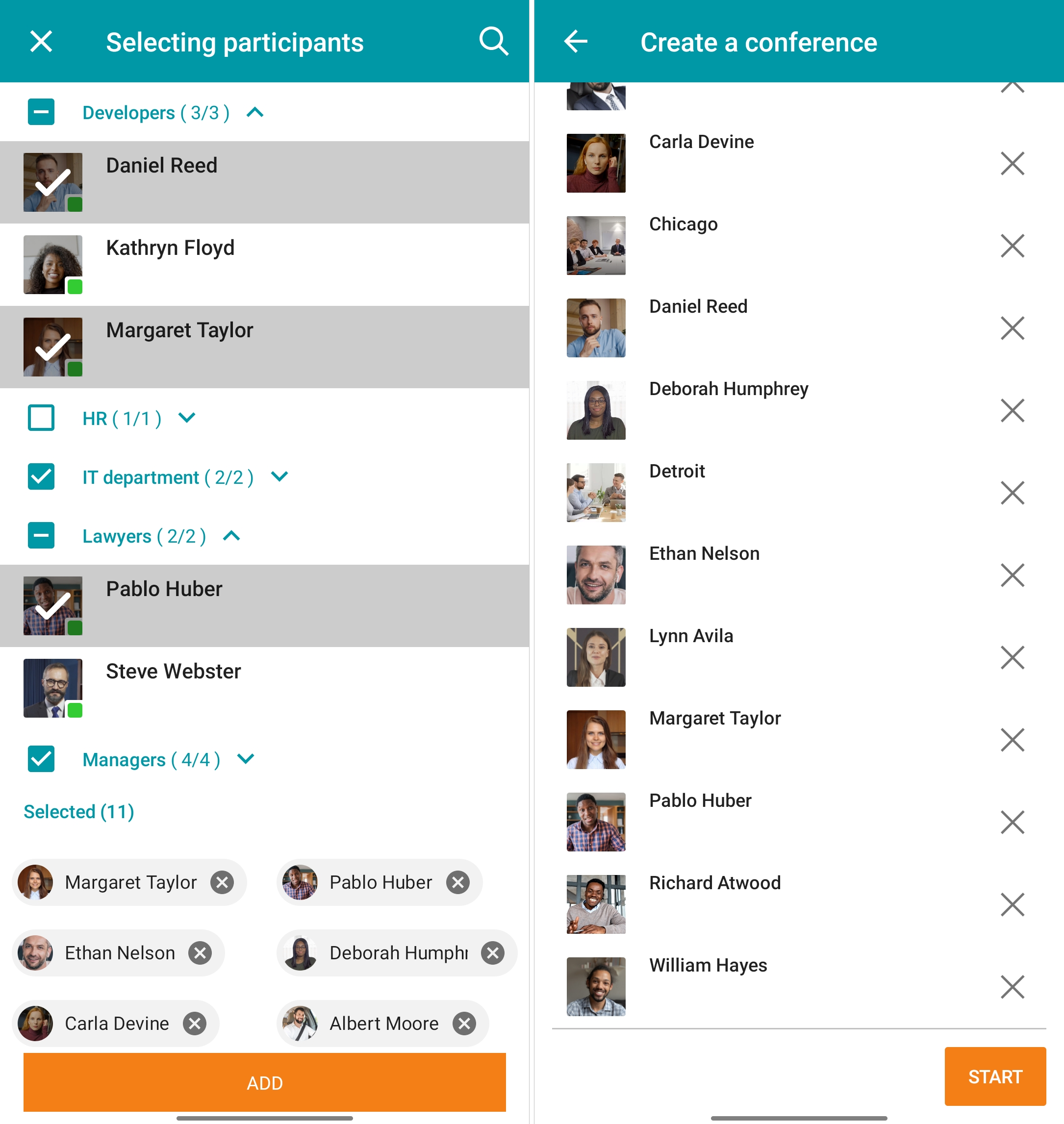
To start the conference, tap Start.
# How to schedule a conference
To go to the conference scheduler, tap on the Scheduled conferences in the Conferences section of the > main menu. Here, you will be able to:
- Schedule a conference on a certain date and adjust its settings
Create a virtual room (a conference without schedule)
Create a conference template.
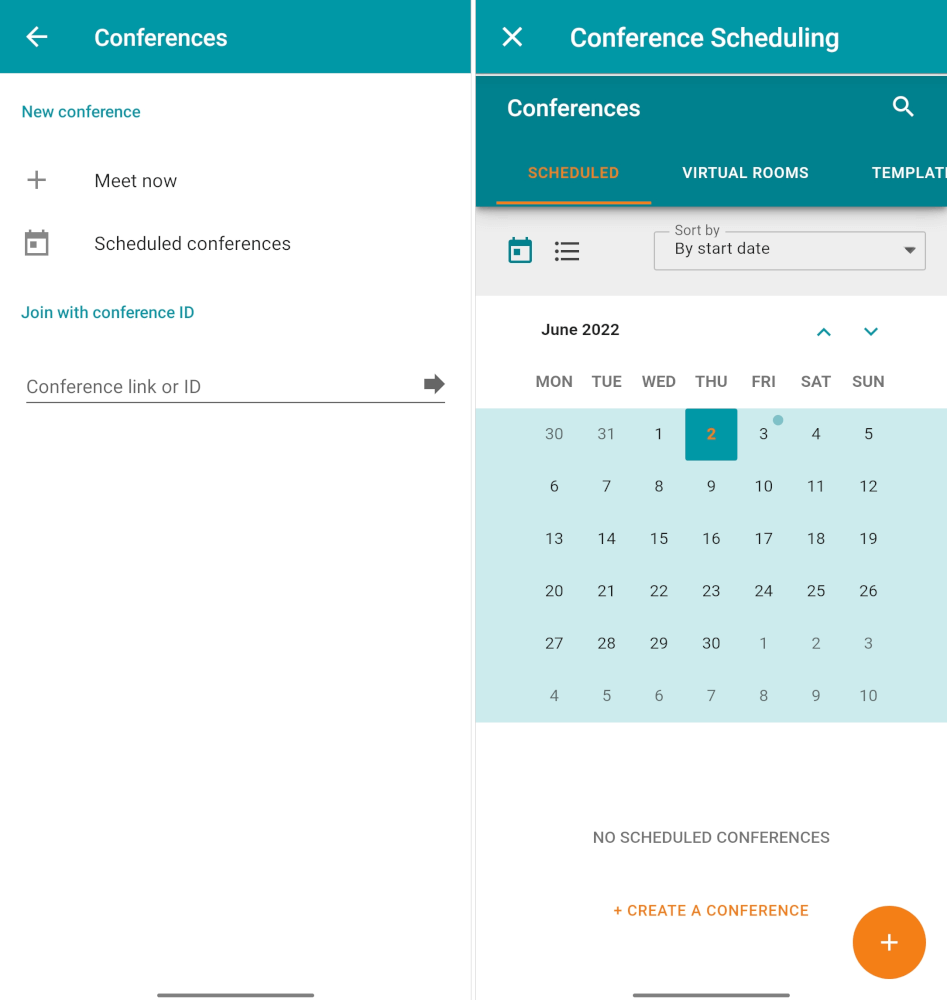
To learn more about templates, check out TrueConf for Windows documentation.