# Managing the application via the command line
You can use the following command line parameters to control TrueConf Kiosk application that is currently running.
-config – open settings menu for TrueConf Kiosk that is currently running. If the application is closed, this parameter will launch it and display settings.
-call – make a call according to the settings specified in the Call tab of the settings menu. If TrueConf Kiosk is closed, this parameter will start the application and initiate a call after the authorization has been successful. If the application is already busy (calling), this command will be ignored.
-hangup – end the active call. If the application is not calling at the moment, the command will be ignored.
-terminate – close TrueConf Kiosk application.
Command line use case:
C:\Users\Kiosk\AppData\Local\Programs\TrueConf\Kiosk\TrueConfKiosk.exe -call
where C:\Users\Kiosk\AppData\Local\Programs\TrueConf\Kiosk\ is the full path to the installed TrueConf Kiosk application.
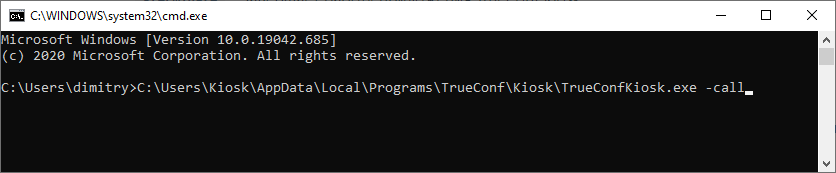
You can also use shorter commands, such as:
TrueConfKiosk.exe -call
To use shorter commands, you need to run the command line directly from the directory where the application is installed or add the path to that directory to the Path environment variable in the Windows settings.