# TrueConf Room Service
# What TrueConf Room is used for
TrueConf Room Service is a supporting service designed for advanced management of TrueConf Room launch parameters.
The parameters can be specified in the Settings application which you could have already used when installing the endpoint. In the application you will be able to:
Manually start, stop, and restart TrueConf Room Service:
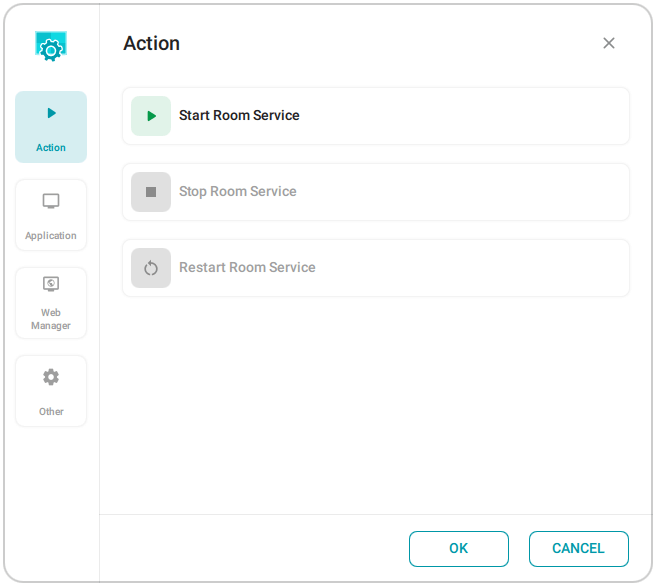
Specify the parameters for launching the main screen of TrueConf Room:
monitor in a multi-display configuration
your authorization PIN, used for API-based control of the endpoint
custom script executed when the application starts or stops
additional command-line parameters.
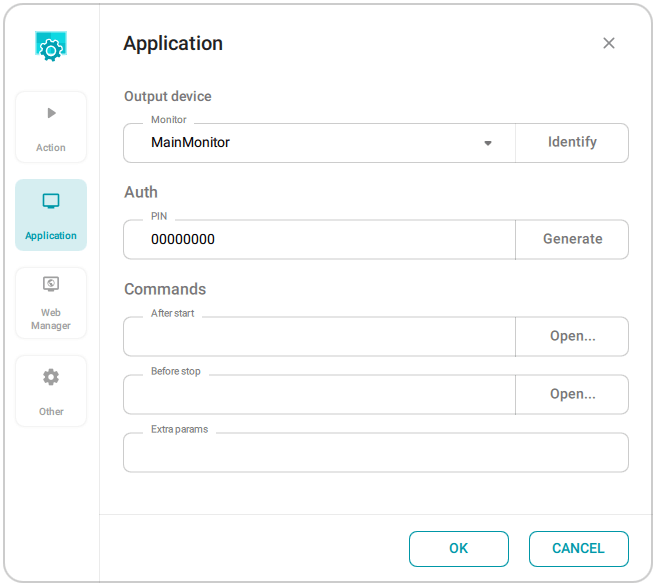
3. Configure the launch of the control panel:
Choose the launch mode: automatic (at the start of TrueConf Room Service), manual (from the system tray, via API, from a link on the main screen, etc.), via the context menu button on the remote control (to be added in future updates)
Select the screen (if multiple displays can be used) and the position of the control panel (only when the app is launched automatically , the control panel can be opened on a part of the screen, e.g., on the right or left side)
Set a new URL for the control panel
Enable the launch of the control panel on behalf of the administrator, this setting will apply only if the panel is launched automatically.
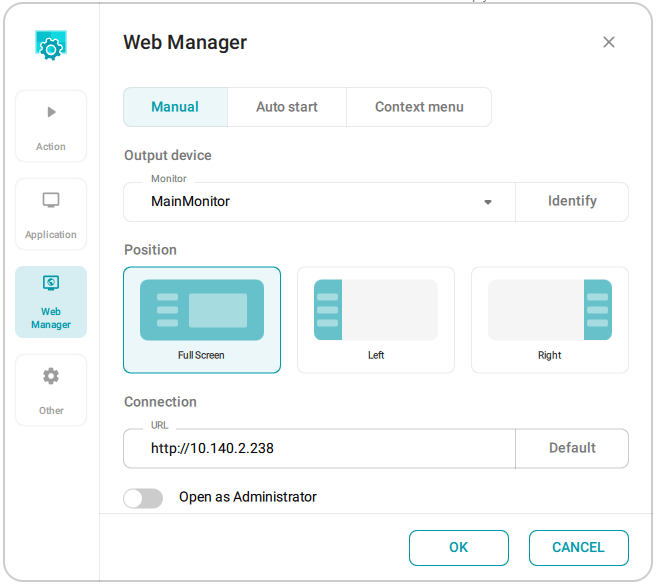
4. Enable automatic switching to sleep mode and select the inactivity period after which sleep mode is activated (by default switching is enabled, and a five-minute inactivity period is selected):
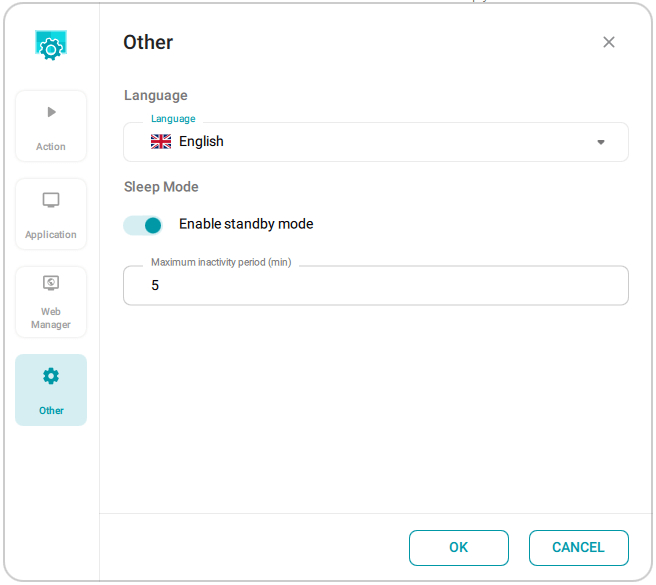
Please note that automatic launch of the control panel on behalf of the administrator is possible only if secure access is configured for administrator mode.
# Launch parameters
TrueConf Room can be launched with command-line parameters. You can use TrueConf Room Service to automate the launch without the command line. To do it, specify the necessary options on the App tab in the Extra params field. For example, to launch the application with a virtual background, add the parameter --background C:/image.png.