# Connecting to TrueConf Server
To use the video conferencing system, you have to install one of TrueConf client applications on your device.
# Where to find client applications
You can download client applications for all supported platforms from the guest page of your TrueConf Server (you can contact the server administrator to find out its address) or from our official website.
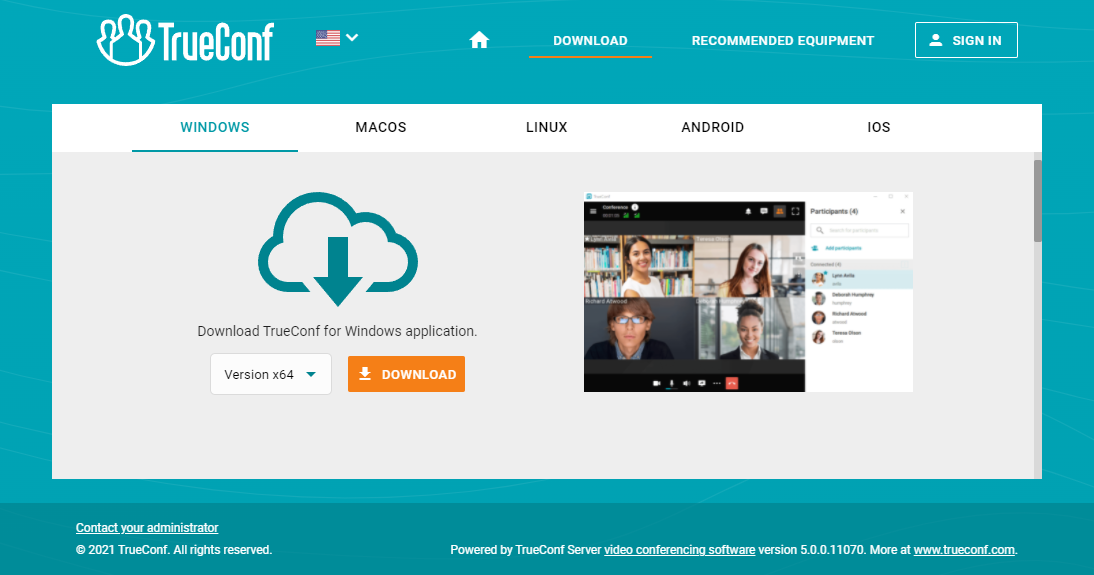
# Platforms supported by TrueConf client applications
The following platforms are natively supported:
Windows
macOS
Linux
Android
Android TV
iOS
iPadOS
WebRTC
Please note that a WebRTC application is available only to the users who have a link to the conference URL address.
# TrueConf client application features
Please note that the features available during a conference depend on your role in this meeting.
Our client applications enable you to:
Adjust address book settings including the way in which contacts are grouped
Make calls, create or join conferences
- Collaborate and vote during conferences
Share your screen or show slides during a conference
Select video layouts during conferences
Exchange files and text messages with other users
View chat and call history
Select peripherals (e.g. microphone and camera)
Set personal preferences
Enable echo cancellation, noise reduction and automatic gain control.
# How to connect client applications to TrueConf Server
To connect an application to TrueConf Server, you should specify the server address on the network and sign in. For more information, contact your server administrator.
# How to update client applications
TrueConf for Windows client applications are embedded into the TrueConf Server installation package and updated automatically when the server is updated. Applications for Linux are available on our web site and in the repository of each operating system. All ways of installing TrueConf applications for Linux are described in the corresponding article in our knowledge base.
To update other client applications, you need to manually download the new version from our web site or get updates from the corresponding marketplace for Android/Android TV/iOS/iPadOS and macOS.