# How to Select Devices?
To select the devices the kiosk will use to make calls, click Hardware at the bottom left corner of the settings window (this button is always visible in any tab).
A new window will open.
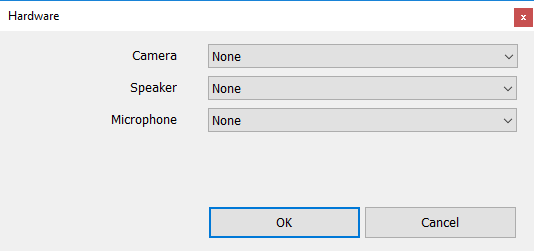
There are three fields in this window:
Camera – a camera that will record the user of the kiosk and transmit the video to the manager on the line.
Speaker – an audio output device
Microphone – audio input device
Select the devices and click OK.
# How to use chat («Chat» Tab)
The manager can send text-only messages to the user via chat. The messages will stay on the screen for a limited amount of time before they disappear.
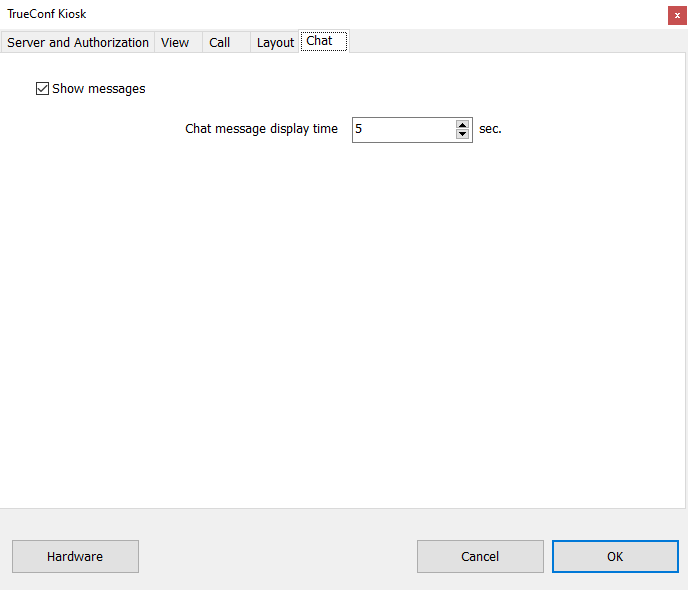
The Chat tab allows you to configure chat display time.
Show messages checkbox determines if the text messages sent to the chat are displayed on the kiosk screen (this feature is enabled by default).
Chat message display time field allows you to specify how long the messages should stay on the screen before disappearing.