# Registration
# What is the registration key and server ID?
Registration key is the unique secret combination of characters that identifies the licenses for your TrueConf Server instance. It is needed for activation of the video conferencing server after its installation. You probably received the registration key when downloading the server on the TrueConf website or when purchasing it from company partners.
When contacting TrueConf technical support, employees may request you to provide your server ID (first five characters, e.g. EB2MM) but never the entire registration key.
Two servers cannot function simultaneously on two computers with the same registration key. If you try to register two servers on different computers with the same key, a hardware key error will occur.
Server ID is the unique identifier of a TrueConf Server instance. The server identifier includes several characters that match the registration key (up to the first hyphen), for example, EB2MM. It will be displayed in the TrueConf Server control panel in the Summary section:
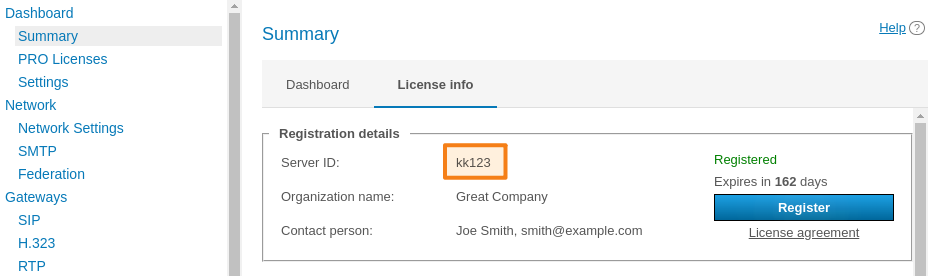
If you do not have a key, you can receive a free license by clicking the Download free version button on the TrueConf Server Free webpage.
A detailed comparison of the free and paid versions of TrueConf Server is available on the pricing page.
Here you will find a TrueConf Server Free download form:
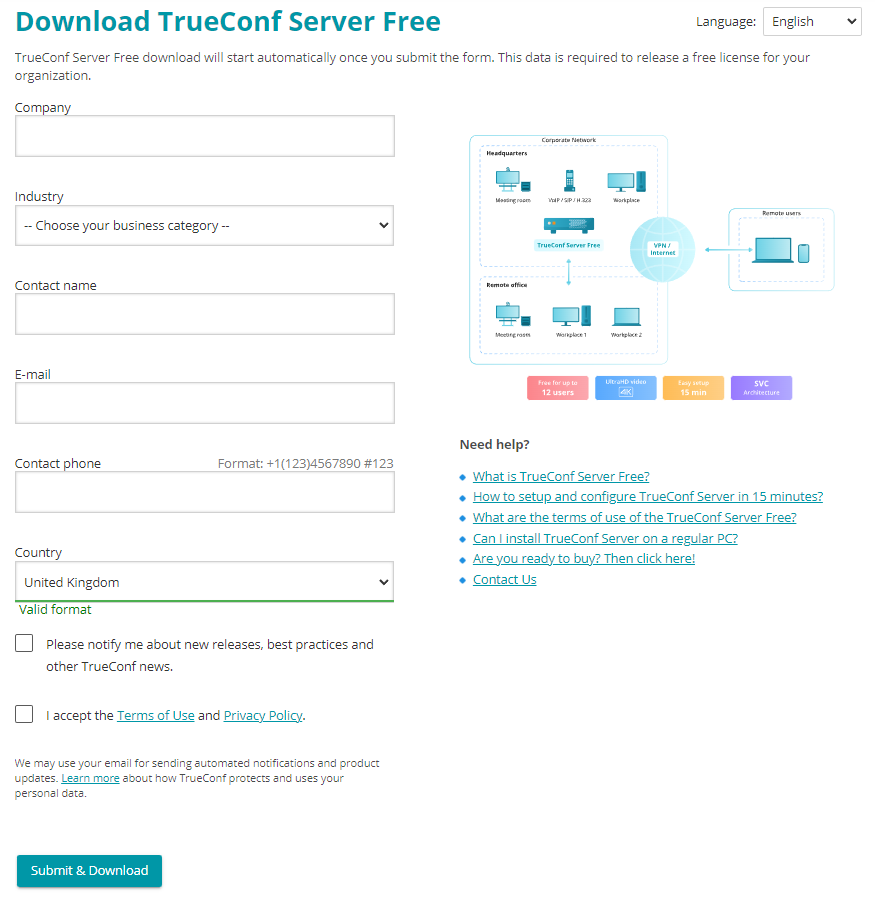
A registration key will be sent to the email address that you provided.
You will receive the key within 15 minutes
If you did not receive the key, please contact us in any way convenient to you or check your SPAM email folder.
After filling out the form, select your operating system to get access to the corresponding installation guide. When TrueConf Server is deployed, you can register it.
# TrueConf Server Name
TrueConf Name is a symbolic name designed to identify TrueConf Server in a network. The server name can be used to run video conferences with users of federated TrueConf Server instances or for SIP/H.323 endpoint integration (e.g. Polycom or TrueConf Group endpoints).
Server name is generated automatically in the control panel upon TrueConf Server registration. Standard server name has the following format: <server_id>.trueconf.name#vcs, where <server_id> is server ID. Server name can be changed; instead, you can set domain name for your TrueConf Server instance.
Upon successful registration the server name is shown in the upper part of TrueConf Server control panel:
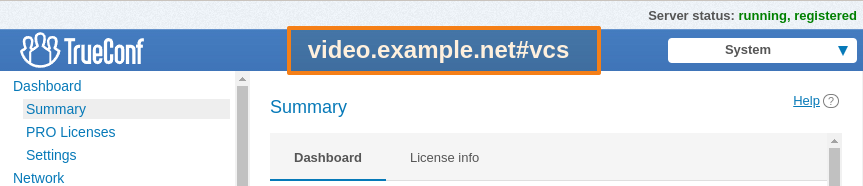
Server name can be changed only during TrueConf Server re-registration. To re-register your TrueConf Server, it is advised to contact our technical support.
# Registration process
Register the server. To do this, you will need to enter the registration key you have received earlier.
Open your browser and go to the TrueConf Server settings page. By default, its address is identical to the address of the machine where the video conferencing server is deployed. If you do not know how to learn the address and port, check the installation guide.
Enter your key in the corresponding field and click the Registration button:
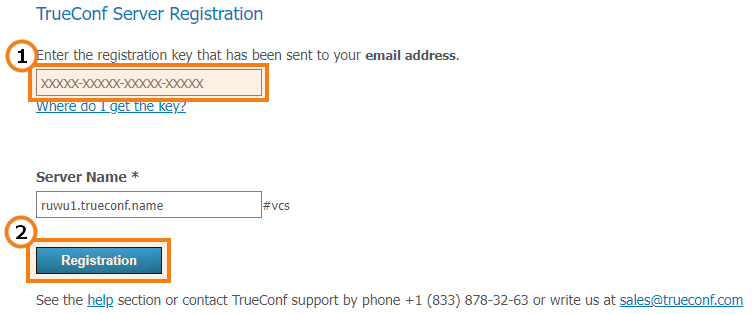
If you do not have a key, click the Where do I get the key? link on the TrueConf Server registration page and follow the instructions above.
3. Once TrueConf Server has been successfully registered, you will see running, registered at the top right corner of the control panel window:

# Offline registration
# Registration of an operating server
If you had previously registered your TrueConf Server instance and just have to renew the license, there is no need for you to go through the entire process that requires multiple files to be sent. In the server control panel, go to the Summary section and click the Register button. Then, enter your current registration key in the corresponding field and click the Registration button. This key was sent to the mailbox you specified in the registration form when downloading the server. If this email was accidentally deleted, you can contact your manager to request the key. If you do not know the contacts of your manager, just send us a request, specify the server ID, and we will help you.
However, this method will not work, if you had changed the hardware configuration. In this case, you will need to contact us, reset the hardware binding and complete offline registration described below once again.
# Registration of a re-installed server
To register offline on a computer without an Internet connection, you will need a device connected to the Internet to obtain a registration key. On that device, go to trial registration page on our website and follow the instruction from the Registration section.
Once you have received an email containing your registration key, open the control panel on a PC without Internet connection, enter the key into the Registration Key field and press Registration:
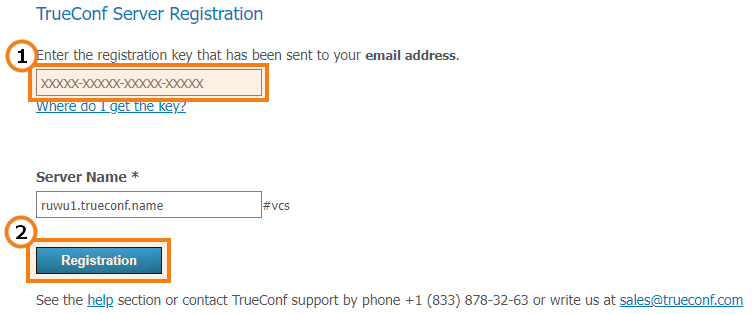
Create registration file button will appear in the registration window. Click on it to generate a file with your registration information:
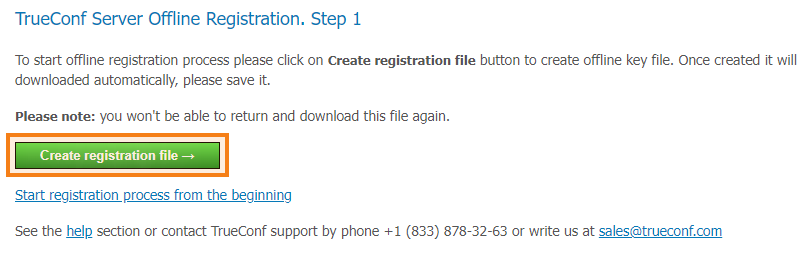
The generated file offlinereg.vrg will be saved in your browser’s Download folder. Please send the file to sales@trueconf.com. You will receive a file that needs to be installed on the PC with the offline-registered server.
Please do not try to restart offline registration until your receive a respond to your request. If you restart offline registration, you will need to retry the whole process.
Click on Select file and select file offline2.vrg. Then click Continue:
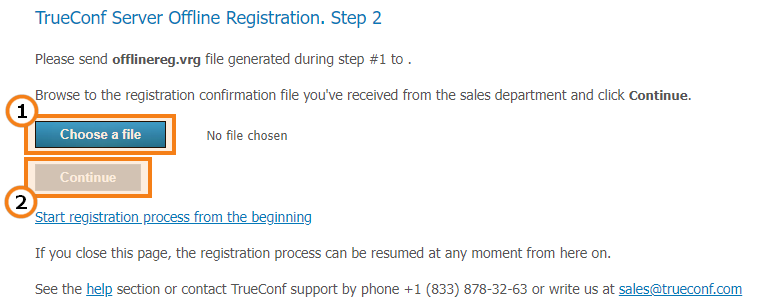
If the offline registration has been successful, you will be notified that TrueConf Server has been successfully registered in the control panel.
# Changing the registration key
To change the registration key:
Open Dashboard → Summary.
Process the License info tab.
Press Register and specify a new key, as shown above:
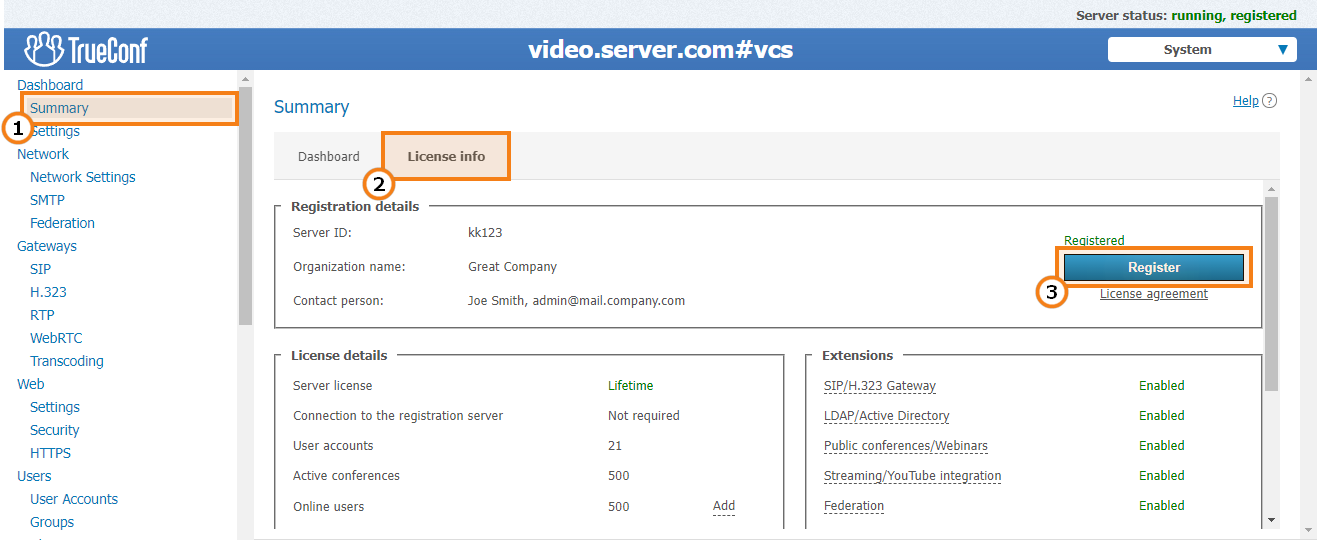
# Registration: Frequently Asked Questions
Can I register TrueConf Server Free without an Internet connection?
No, this feature is only available to those users who purchased annual or lifetime TrueConf Server license. If you need a trial version of TrueConf Server that operates without Internet connection, feel free to contact us.
What should I do if I get the message Computer change is not available for this server code
It means that your key is "bound" to the computer where the server was installed. To disable this binding, please contact us in any convenient way.
What should I do if I get the message The registered server doesn't have valid licenses
It means either that the key has expired or the time and date on your PC have busted. Make sure that time and date are specified correctly on your PC.