# Video calls and conferences
# Call to a TrueConf user
To call a user, find the user in the address book, tap the user’s name and then press  button.
button.
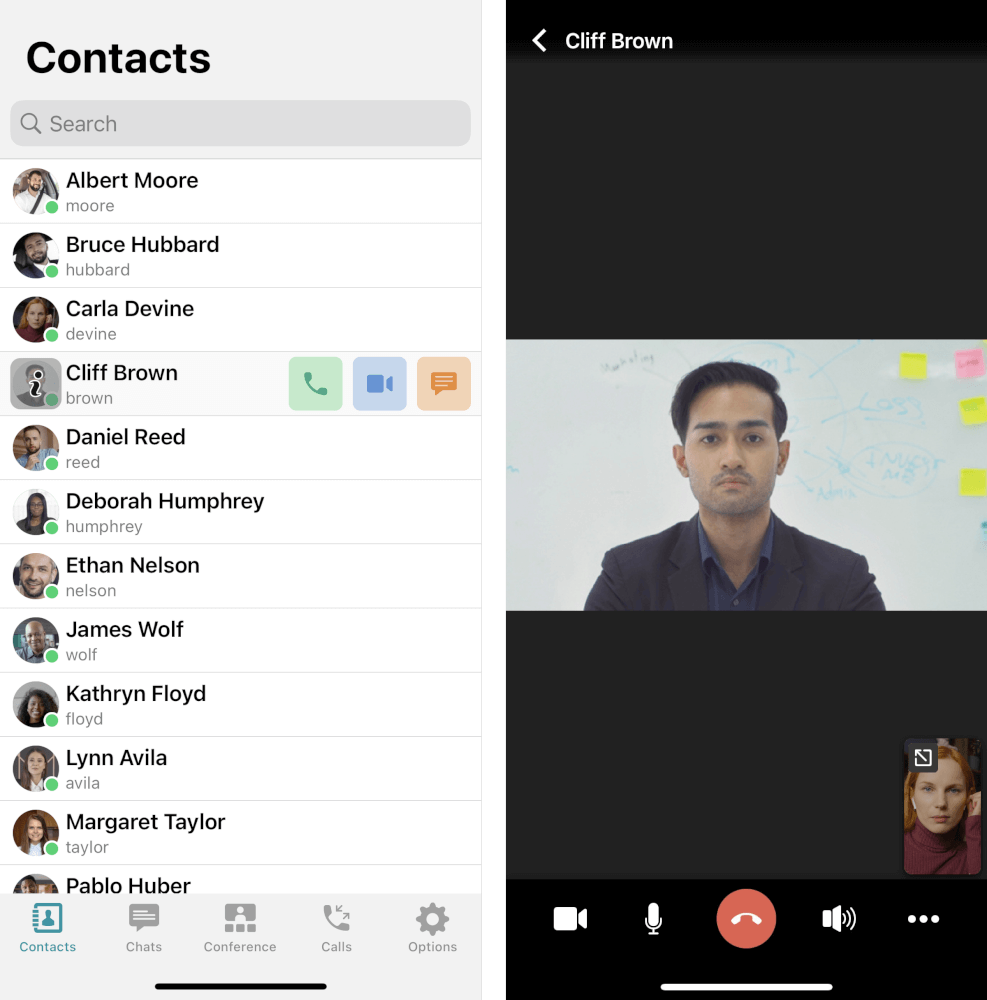
# Call to a phone number
# From the address book search field
Enter the phone number in the input field in the international format and tap on the call button in the menu that will be displayed below. For example, to make a call to our sales department, enter +1 833 878-32-63 and tap on the button  .
.
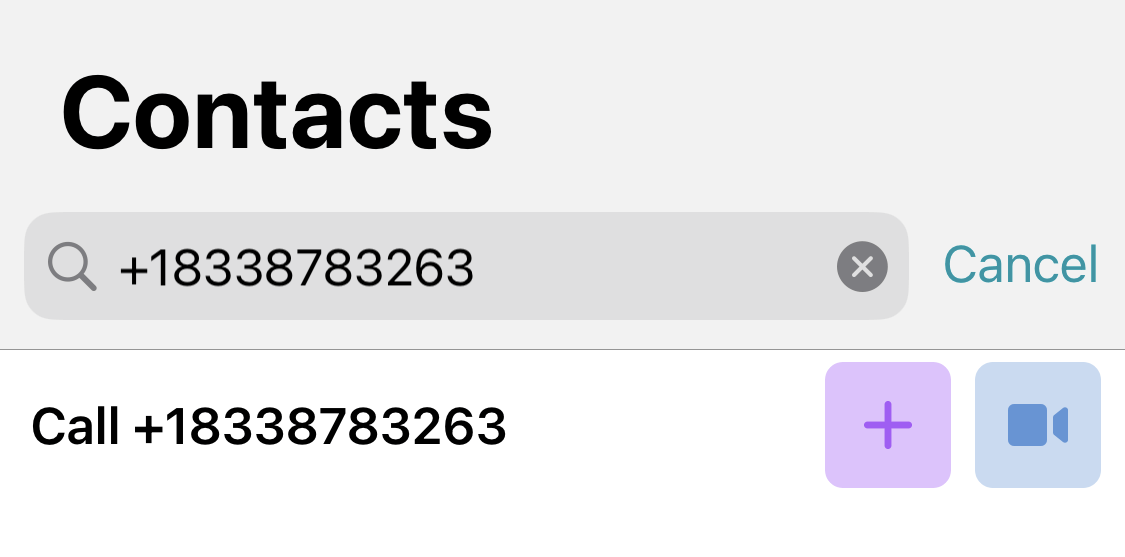
You can also call extension numbers connected to your PBX.
For example, if a user has a 910 extension number, enter the string in #tel:910 format in the search field of your address book to make a call.
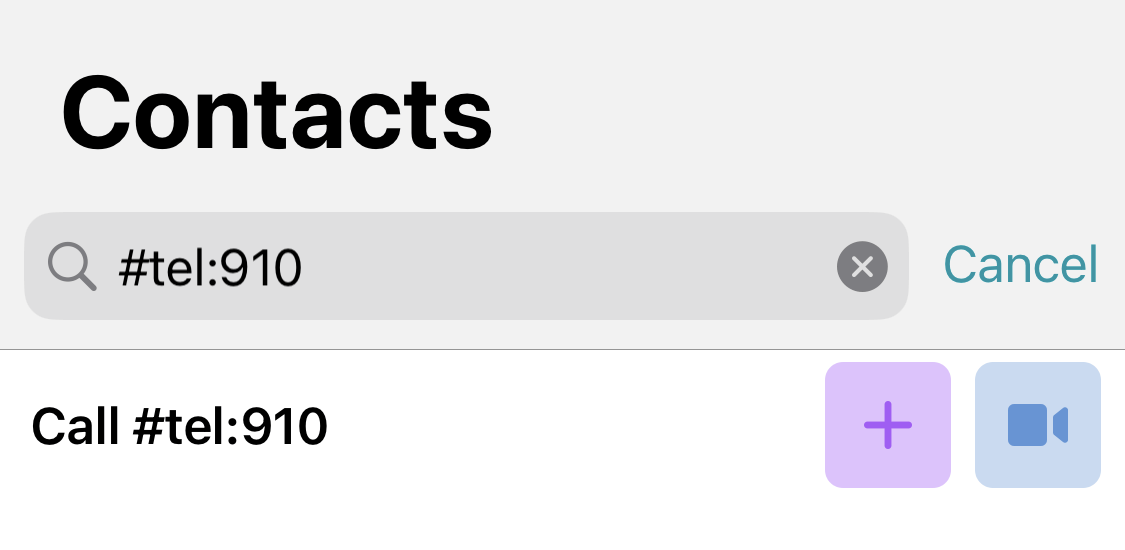
# Call via SIP/H.323
To call a third-party device or server, use the call string format that corresponds to the type of the call destination.
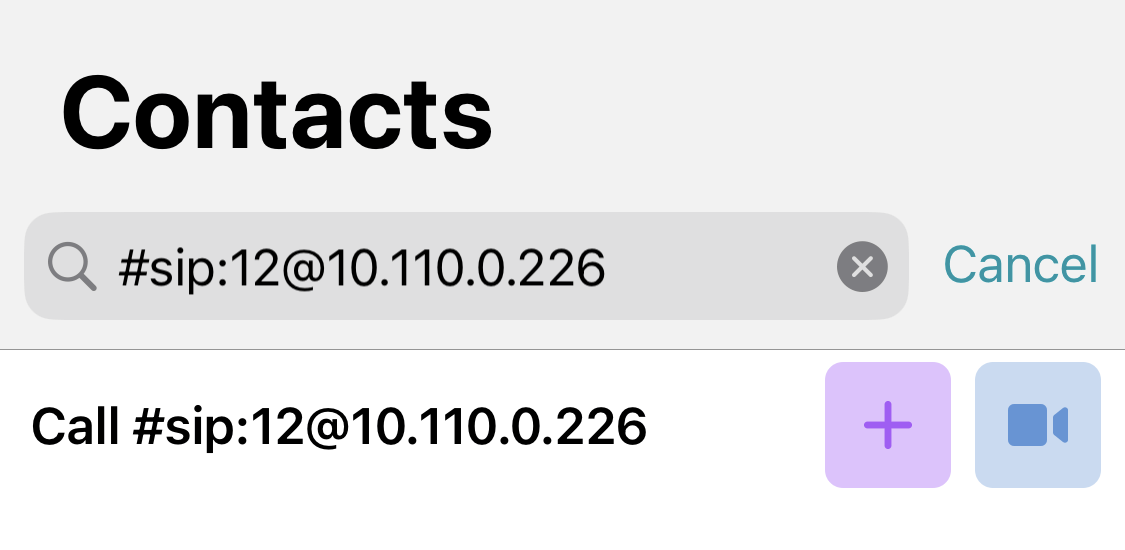
Supported devices and call string formats:
- SIP endpoints (including DTMF commands)
- H.323 devices
- RTSP devices.
# How to create a conference
With TrueConf for iOS/iPadOS application, you can schedule or create ad-hoc meetings in one of the four modes: all on screen, smart meeting, moderated role-based conference or video lecture.
Go to the Conference → Meet now section, enter the meeting name and select the conference mode in the settings.
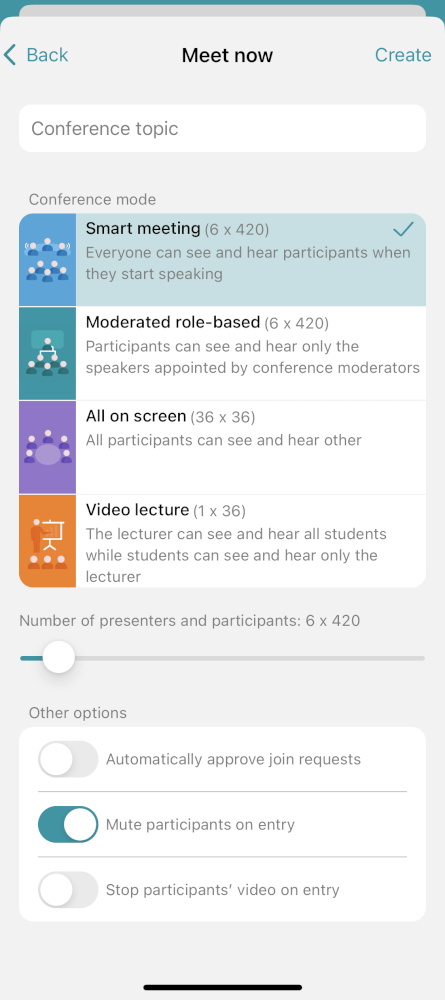
If you select a smart meeting or a moderated role-based conference, it will be possible to specify the number of vacant spots on the podium. Use the Number of presenters and participants slider to select the correct number. To learn more about smart meeting mode, read the TrueConf for Windows user guide.
When you join a meeting by calling its owner, the owner receives a corresponding request by default. You can change these settings by enabling the Automatically approve join requests. In this case, a user who wants to participate in the meeting will automatically connect to the meeting when calling its owner.
To make sure that new participants can always join your conferences without asking for permission, go to Options → General and activate the switcher Accept new participants automatically.
To make sure that participants join the conference with their cameras and microphones turned off, activate the following switchers:
- Mute participants on entry
Stop participants' video on entry.
Next, tap on the Create button to start the conference. Participants will have to be added during the conference.
# How to schedule a conference
Go to the Conference menu and tap on the button Scheduled conferences to access the meeting scheduler. Here, you will be able to:
- Schedule a conference on a selected date and adjust its settings
Create a virtual room (a conference without schedule)
Create a conference template.
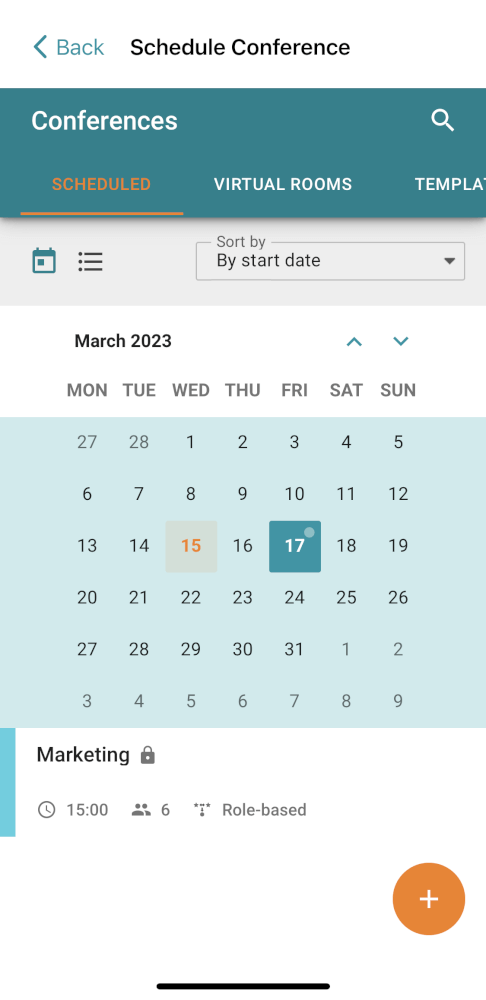
Read TrueConf for Windows documentation to learn more about this tool.
# Virtual room management
In the Virtual rooms section, you can find the list of unscheduled conferences (virtual rooms) where you are either the owner or a participant. Here, you can manage the events that you created and add new ones. If needed, you can change the start mode of a conference when editing or creating it: from a scheduled conference to a virtual room or vice versa.
To add a conference, tap on the button 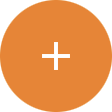 .
.
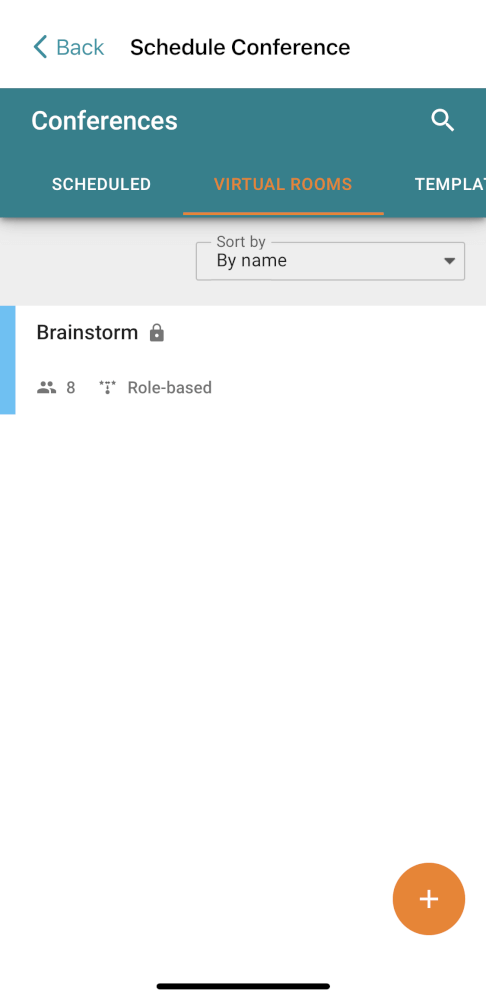
# How to join the conference
Tap on the Conference button in the lower part of the application window. Enter the address of the conference page or the conference ID in the Join field and tap on the button  .
.
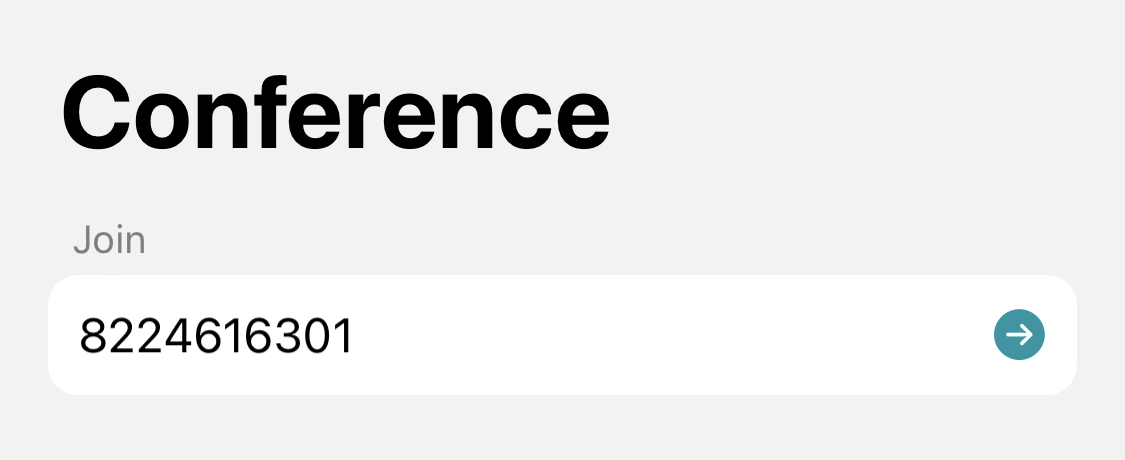
You can also join a conference from your address book. In the search bar, enter Conference ID or a conference join link and tap the  button.
button.
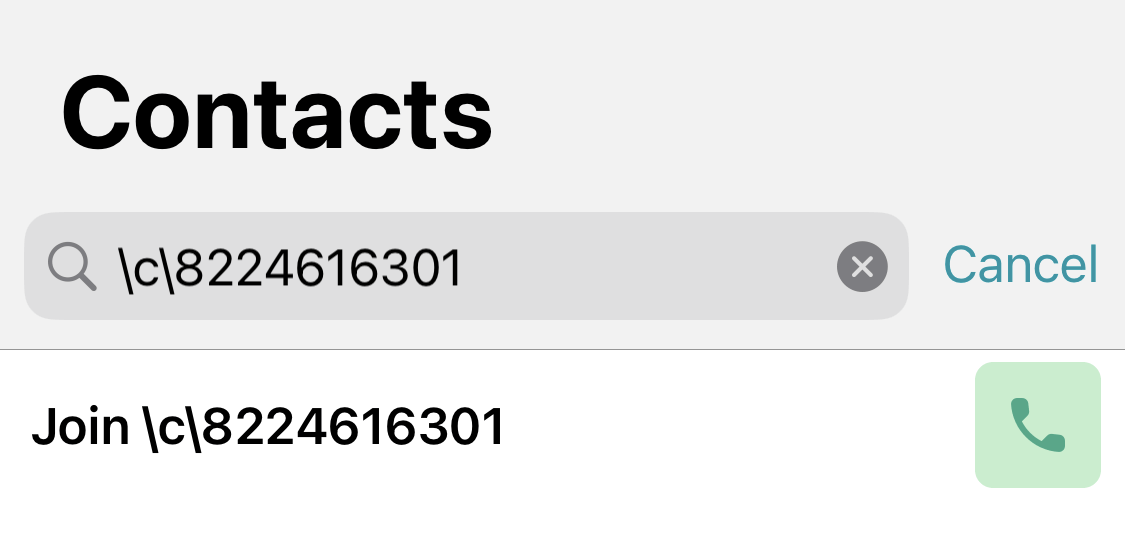
According to the Apple's security policy, you can join a conference via a link only if the server uses a commercial HTTPS certificate.
To learn about other ways of joining a conference, check out TrueConf for Windows documentation.
# With a QR code
You can also join a video meeting with a QR code from the conference join page. However, to use this feature, you have to sign in to the personal area on the conference page.