# Call settings
To configure call parameters, go to Administration → Calls.
# SIP/H.323
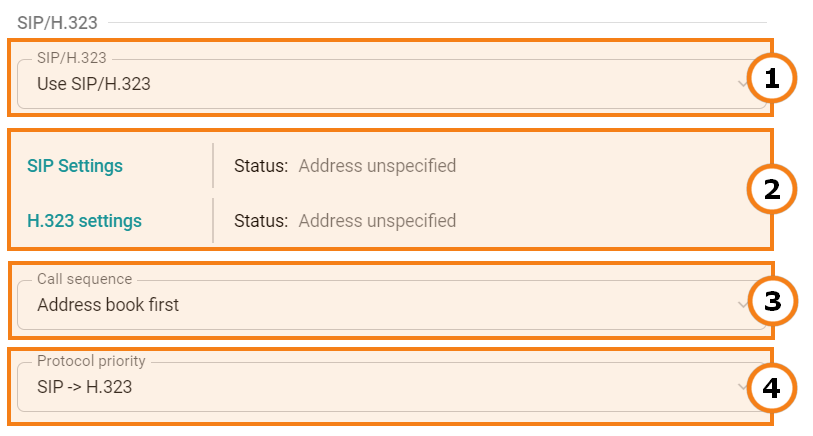
- You can select the protocol used to make calls to the video conferencing server: SIP/H.323, SIP only, or H.323 only.
To connect to a conference in the browser (via WebRTC), the SIP protocol is used. Therefore, if you select Use H.323 this method of joining will not be available.
2. Set parameters and check the protocol operation status.
3. Specify the call priority:
- Address book first
- Gatekeeper first
4. Set up the order of using SIP/H.323 protocols when you call users (if you specified both protocols in the address book).
# SIP gateway settings
To set up a SIP gateway, please complete the following steps:
Click on SIP Settings in Administration → Calls.
Check the Registration box in a pop-up window.
To make sure that SIP calls are always routed through the registration server, check the corresponding box.
If the Block spam calls box is checked, incoming SIP calls will be analyzed. TrueConf MCU will automatically decline calls in case of incorrect connection requests.
Select one of the following options in the SIP encryption list needed for configuring stream encryption via SRTP:
No encryption – encryption is not used.
Encrypt when possible – encryption is preferred, but not required. If encryption is not used on the client side, the participant will still be able to join the conference.
Encrypt all – TrueConf MCU will not establish connection with the endpoints that do not support SRTP.
6. Specify the IP address of the gateway in the Server address field.
7. Enter the authorization data into the Username and Password fields.
8. Select Transport protocol and Transport protocol.
9. Close the window and save the changes.
If the registration is successful, Registered status will be displayed in the State: field.
# H.323 gateway settings
To set up an H.323 gateway, complete the following steps:
In Administration → Calls, click on H.323 settings.
Check the Use gatekeeper box in a pop-up window.
To make sure that H.323 calls are always routed through the gatekeeper, check the corresponding box.
Select H.235 encryption:
No encryption – encryption is not used.
Encrypt when possible – encryption is preferred, but not required. If encryption is not used on the client side, the participant will still be able to join the conference.
Encrypt all – TrueConf MCU will not establish connection with the endpoints that do not support H.235.
5. Enter the H.323 Alias and H.323 Extension into the corresponding fields.
6. Specify the Gatekeeper address.
7. Close the window and save the changes.
If the registration is successful, Registered status will be displayed in the State: field.
# Server
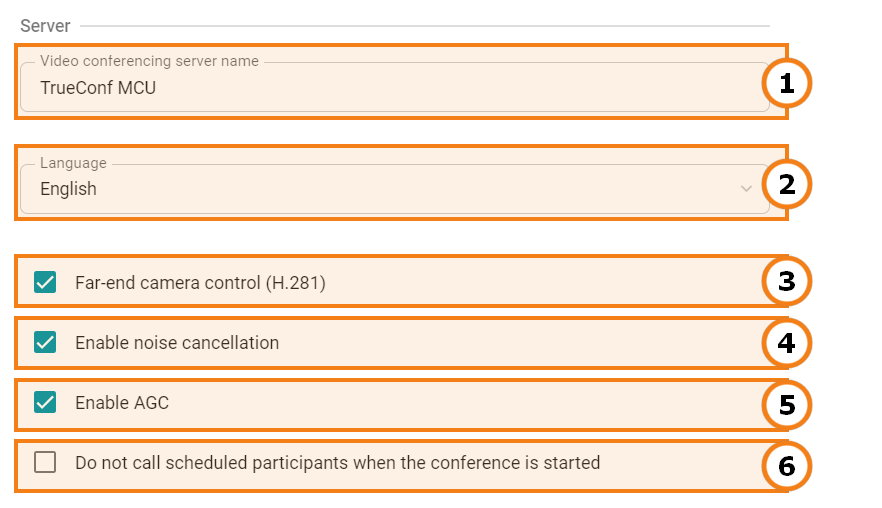
Specify a name for the video conferencing server to be displayed on the conference participants' screens
Select the UI language of the dialogue window where a participant will enter meeting ID. This window will be displayed when a user calls TrueConf MCU by the server's IP or DNS name. This setting does not affect the UI language of the control panel.
Enable remote camera control of conference participants (if it is supported by participants' hardware)
Enable noise cancellation
Enable automatic gain control (AGC)
Activate the Do not call scheduled participants when the conference is started option.
# Managing audio calls and conference ID input time
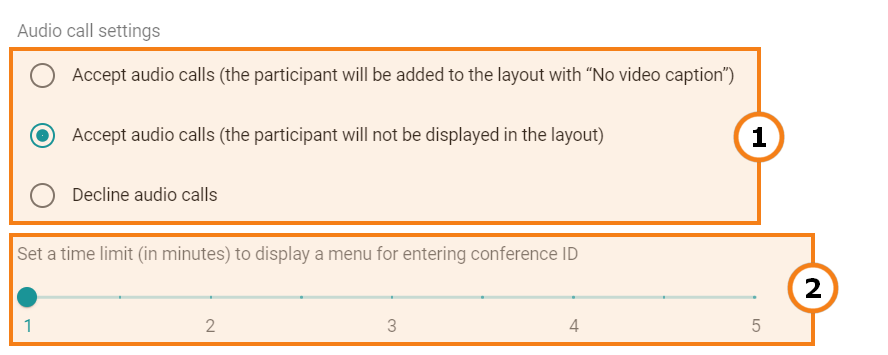
In TrueConf MCU, you can manage audio calls. For example, you can accept them without displaying the participant in the video layout, or reject them altogether.
Indicating the time to display the screen for entering the conference ID, after which the connection with an endpoint will reset