# Control panel
The panel with the user list is only displayed when the browser window width exceeds 1600 pixels at 100% scaling.
After authorization, the main window of the web interface will appear:
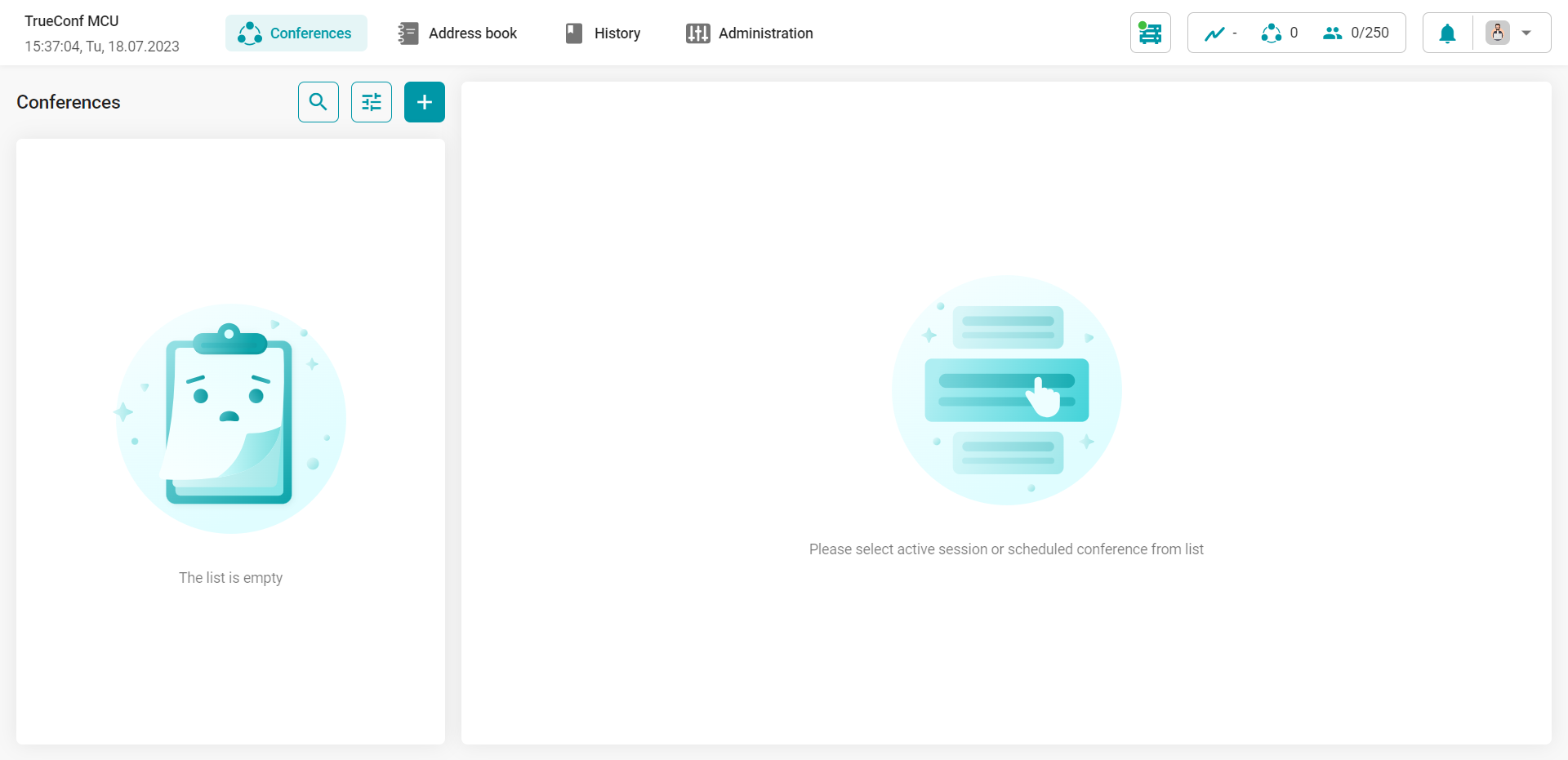
On the left side of the control panel, there are date and time, which can be adjusted in the settings and synchronized with the NTP server.
The main TrueConf MCU menu is located in the center. Each item is detailed in the corresponding section of the documentation.
The widgets are located on the right:
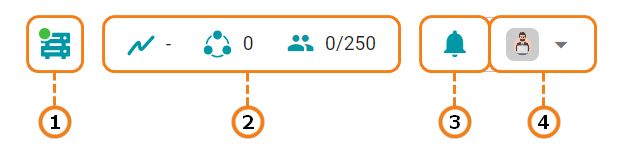
The server status. When you click on this item, a page opens with buttons for restarting and stopping the TrueConf MCU, as well as for rebooting the operating system on which it is installed.
A system information widget displaying the level of CPU load, the number of active conferences, and the total number of participants.
Notification Center. This is where you receive notifications, for example, when a user enters the waiting room.
The user with which you've logged into the control panel. This is also where language changes and logouts from the control panel occur:
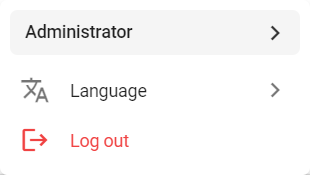
# Waiting Room
When a user makes a call to TrueConf MCU without specifying a conference ID (in the format #h323:@<server_name> or #sip:@<server_name>), they will be directed to the waiting room. In this case, a notification will appear in the TrueConf MCU control panel's notification center and the counter on the  button will increase. Click on it to display the list of users waiting to connect:
button will increase. Click on it to display the list of users waiting to connect:
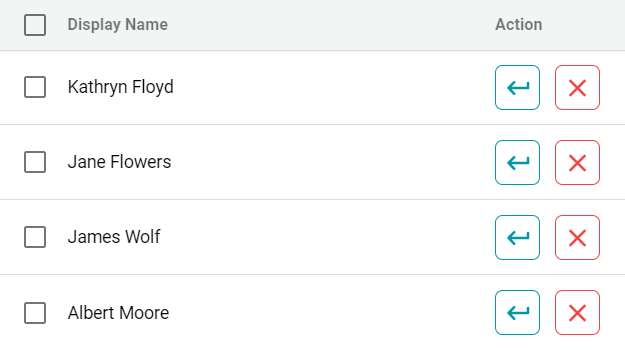
The user will remain in the waiting room until they enter the ID or an administrator adds them from this list to one of the conferences. After 60 seconds, the waiting process will automatically end.
To add a user, press the  button, find the required conference in the list, and then click the Move button.
button, find the required conference in the list, and then click the Move button.
← License Address Book →