# Conference Broadcasting
TrueConf MCU allows you to broadcast multiple video layouts simultaneously to popular services: Wowza, YouTube, CDNvideo.
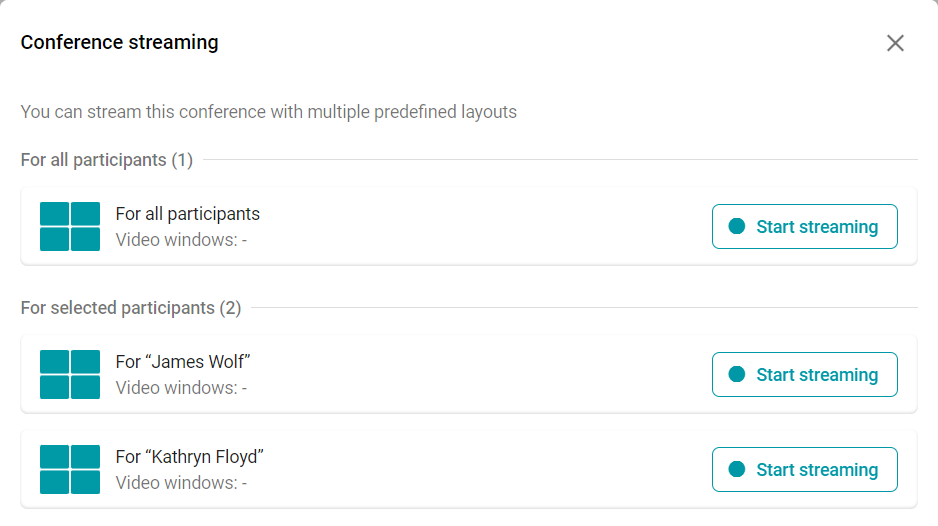
To do this, you will need to set up a separate broadcast for each video layout. Below is how to set up a live broadcast.
# Setting up broadcasting on the service
TrueConf MCU does not have built-in integration with broadcasting services. The general algorithm for all services is as follows:
Registration on the service's website.
Creating a broadcast.
Setting up the broadcast (if necessary).
Copying data for streaming to TrueConf MCU. This is typically the server address and the stream key.
# Wowza Streaming Cloud
Create a broadcast as shown on the official website (opens new window) (Steps 1-2).
On the Overview tab, copy the information from the Source Connection Information section:
Primary Server - server address;
Stream Name - stream key.
Insert this data into the corresponding fields in the TrueConf MCU streaming settings.
Start broadcasting the active conference on TrueConf MCU.
# YouTube
Create and set up a broadcast. You can read about how to do this in our article.
Copy:
Broadcast URL — server address;
broadcast key.
Insert this data into the appropriate fields of the streaming settings and start it in TrueConf MCU.
# CDNvideo
Create a broadcast as shown on the official site (opens new window).
Copy the data from the fields:
- URL primary - server address;
- Streams - stream key.
Insert this data into the appropriate fields of the streaming settings and start it in TrueConf MCU.
# Setting up the broadcast on the MCU side
In the conference settings, go to Layouts.
Click on the
 to enter edit mode.
to enter edit mode.Open the Streaming tab.
List sequentially (if necessary):
broadcast quality (up to 4K) and its bitrate (up to 8192 Kbps);
video encoder settings;
streaming server address
application name
stream name/key
Username
password.
# Launching a stream on the MCU side
In the list of active conferences, select the required one and start broadcasting using the  button. If the broadcast starts successfully, the status Streaming will be displayed.
button. If the broadcast starts successfully, the status Streaming will be displayed.