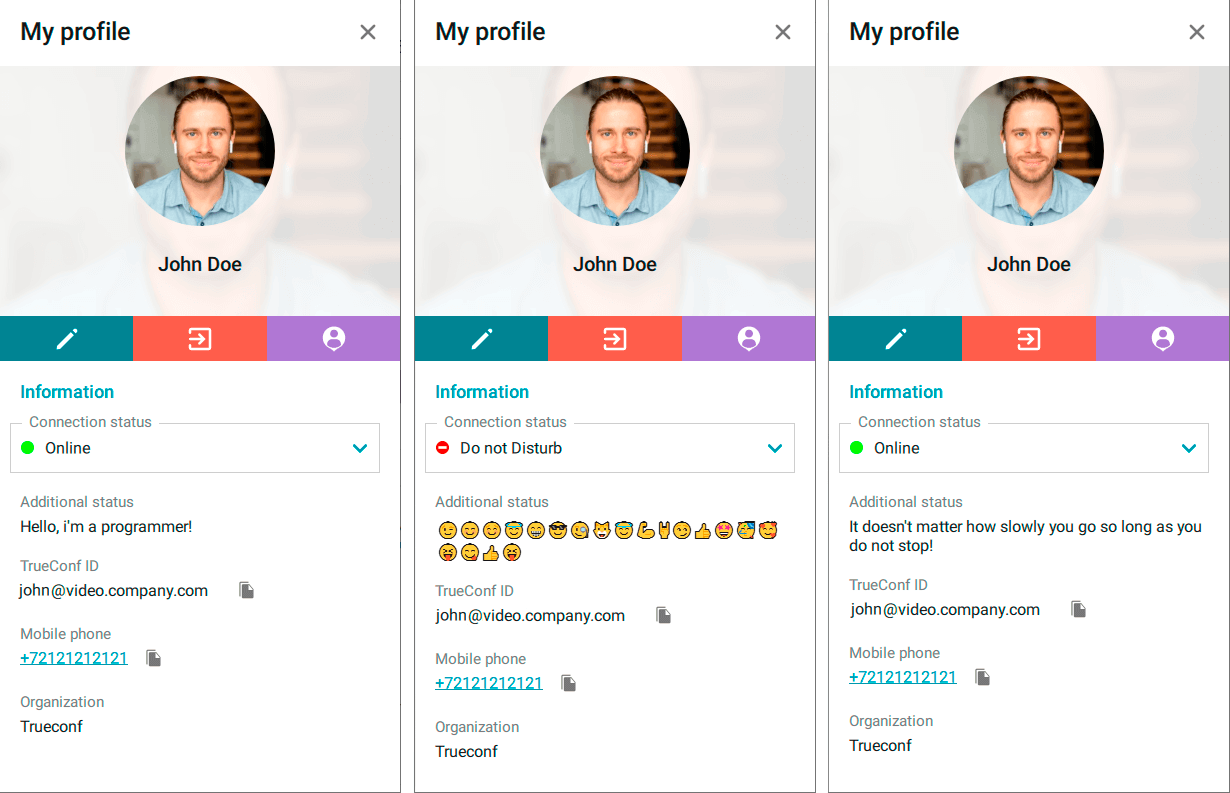# Editing user profile
# Viewing and editing
You can proceed to your profile and edit your personal information:
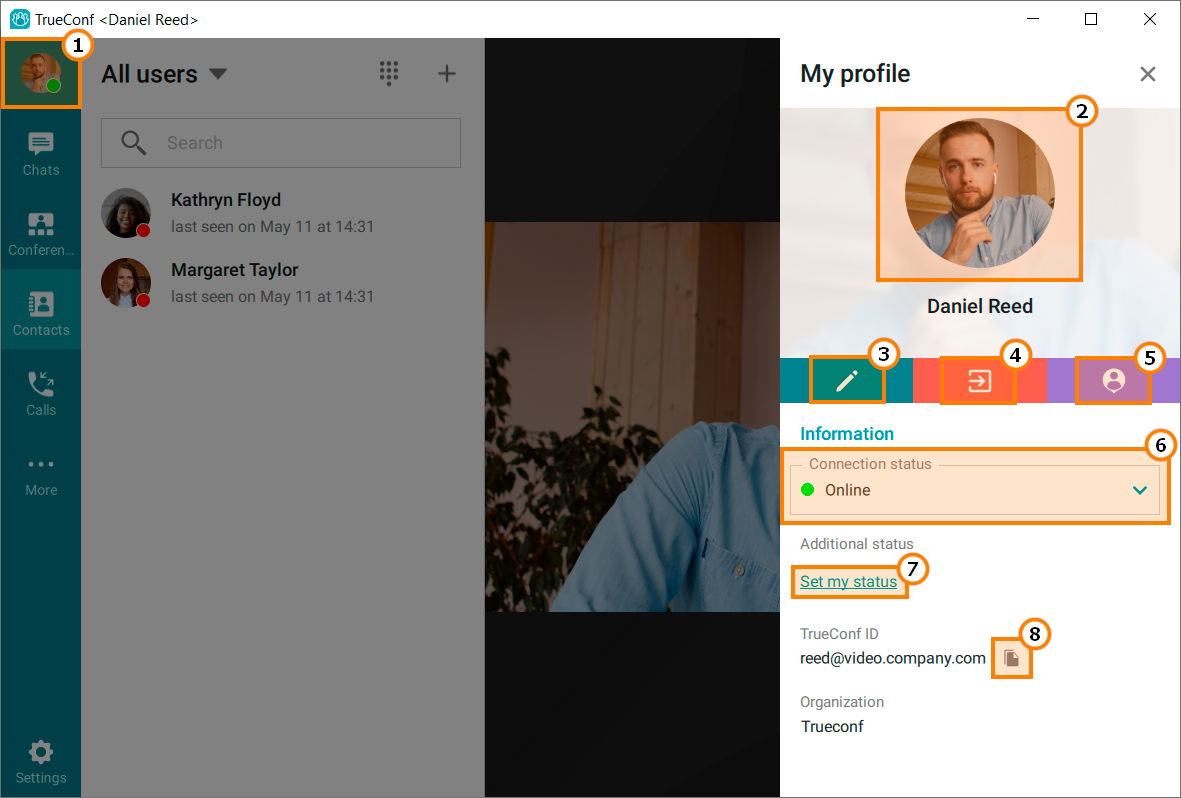
Click on the avatar icon in the application menu to proceed to your profile
Click on the lower part of the avatar to change it.
Edit your personal information (display name, phone number, etc)
You may not be allowed to edit your personal information if Active Directory/LDAP extension is enabled on your TrueConf Server instance. In this case, please contact your server administrator to edit your profile.
4. Sign out
5. Open your personal area in the browser
6. Status selection (Online/Do not disturb). If Do not Disturb status is selected, you will not receive notifications even if they are enabled in the applications settings.
7. Set additional status
8. Copy your TrueConf ID (you can use it to share your TrueConf ID with your colleagues)
To edit your avatar, click on the bottom part of the image (clicking the top part will open the built-in image viewer) and in the menu that appears, select the desired action:
- Upload photo. After clicking this item, a file search window will open on your device.
Image uploading is supported in the following formats: jpeg, png, gif, .jpe, jif, jfif, jfi, bmp, png, gif, webp.
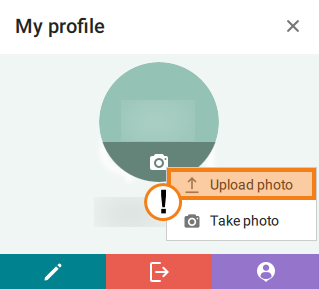
- Take photo. After clicking, a menu will open where you can upload a photo (1) or take it now (2):
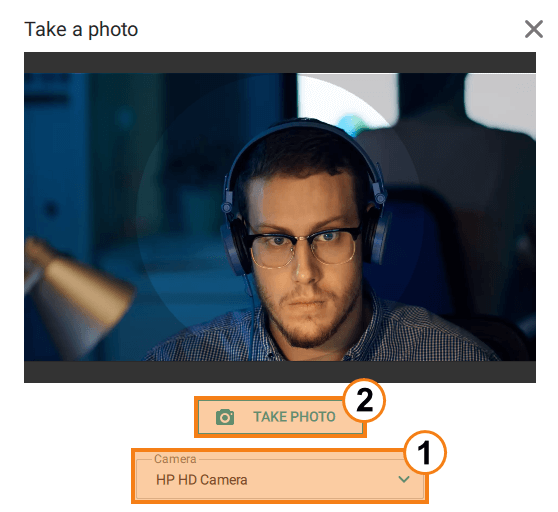
- After uploading the photo, an additional option Delete will appear in the pop-up menu.
# License information
Participation in conferences hosted on your server is determined by separate PRO licenses. If you do not have such a license, you will not be able to join a meeting as a participant, owner or moderator.
Information about the availability of PRO licenses will be displayed on your avatar (a colored circle with the PRO caption) and in your profile. The information that you will see will vary depending on the license status:
If you have a permanent PRO license, in addition to the title, you will also see the help button with additional information about it.
If you have a temporary PRO license, you will also see its expiry period, and the help button with additional information.
In case of a temporary license, you will be able to renew it for 24 hours manually.
If the license was not given, there will be the corresponding text hint below your name.
The administrator of your TrueConf Server can disable the display of information about the PRO license and make it impossible for users to renew such licenses manually. This means that the administrator fully controls the distribution of licenses and if you are unable to participate in a conference due to some reason, contact the administrator.
# Possible settings options
You can set an additional custom status in their profiles. To set a status, open your profile and click on the Set my status button. Please note that the status field is limited to 256 characters.