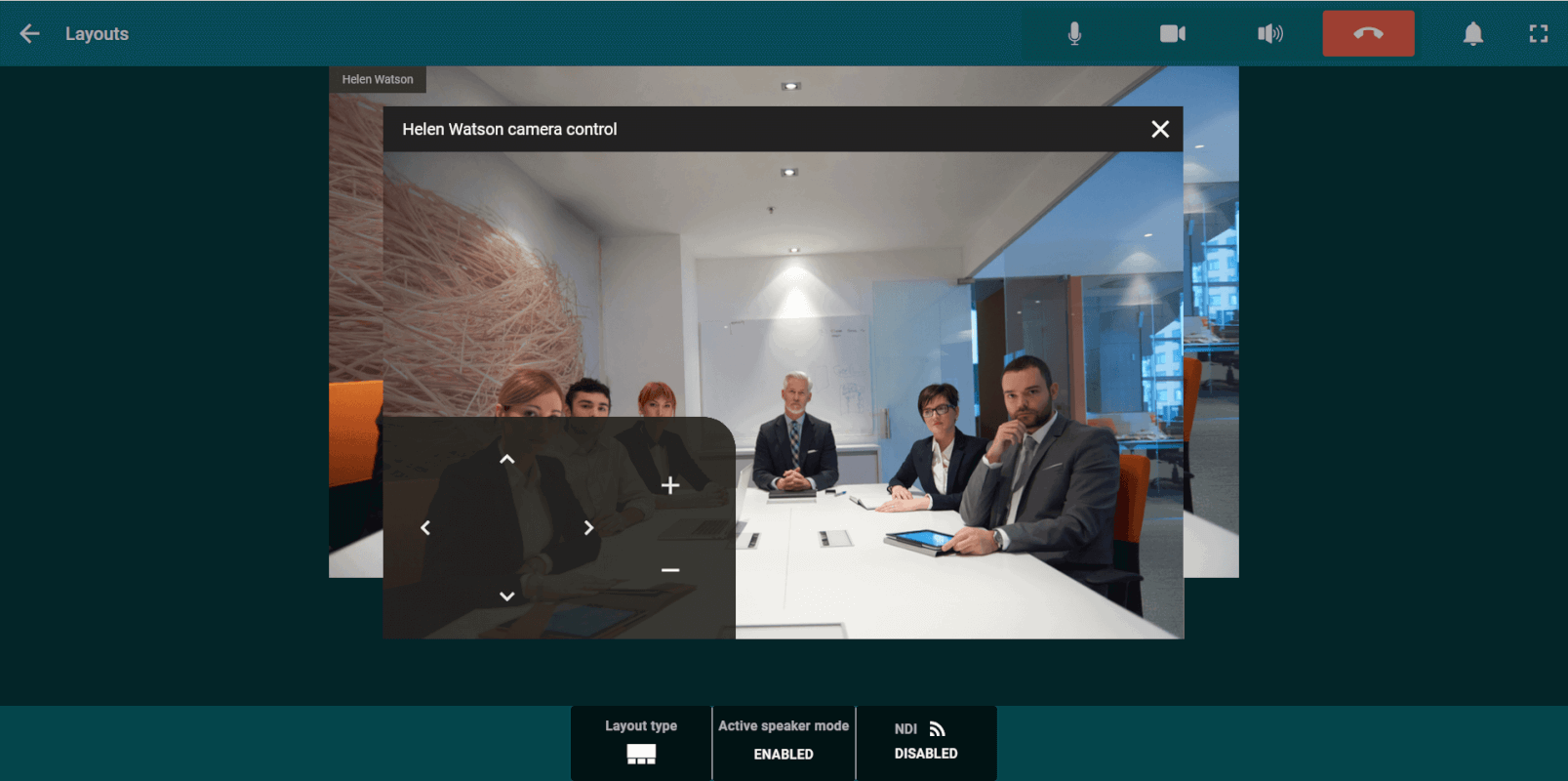# Managing devices
# Selecting devices
You can connect several video and audio capture sources to TrueConf Room.
To switch to another device, click the Audio and video settings button and set up the parameters as shown above.
# PTZ camera control
To adjust the settings a PTZ camera, click on the PTZ camera control button in the control panel. You will open the window with the camera controller and a list of presets.
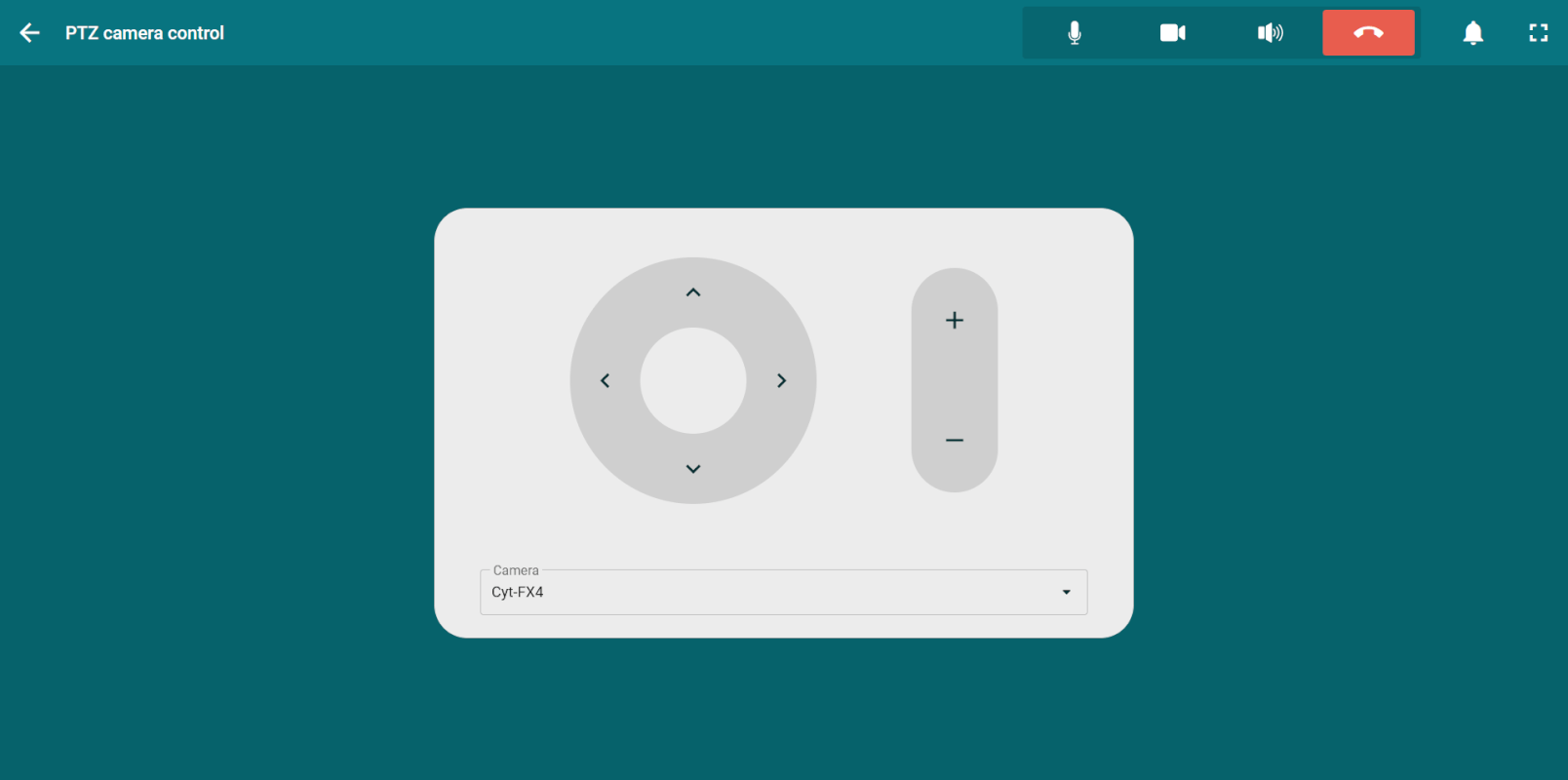
# Presets
With presets you can switch the positions of different cameras connected to TrueConf Room. To do it:
Go to the PTZ camera control section.
Select a camera in the drop-down list.
Click the Save as preset button.
In the list of presets, there will be fixed miniature frames from the camera selected when settings were last saved.
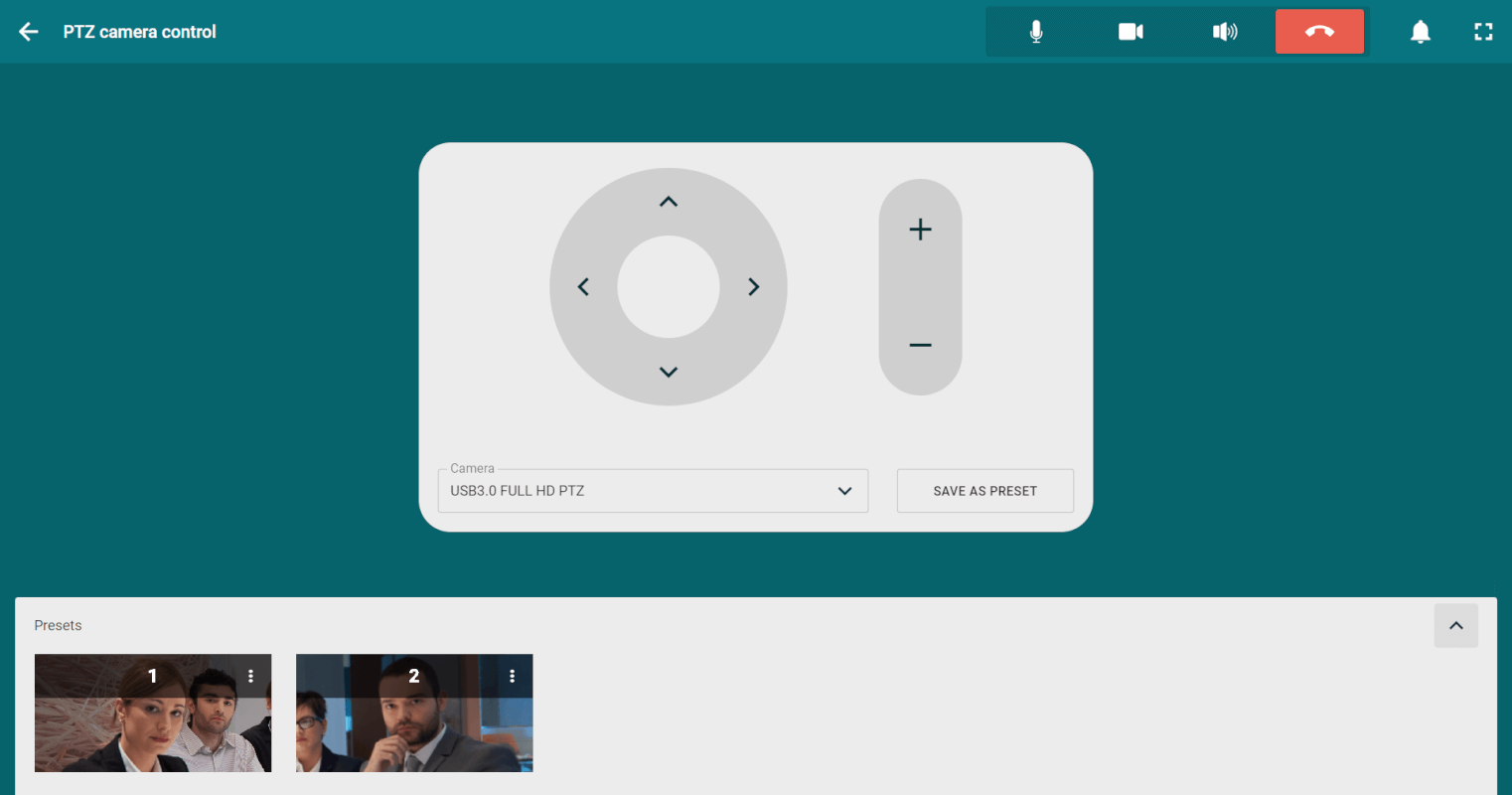
For ease of use, you can open the list of presets in the following way:
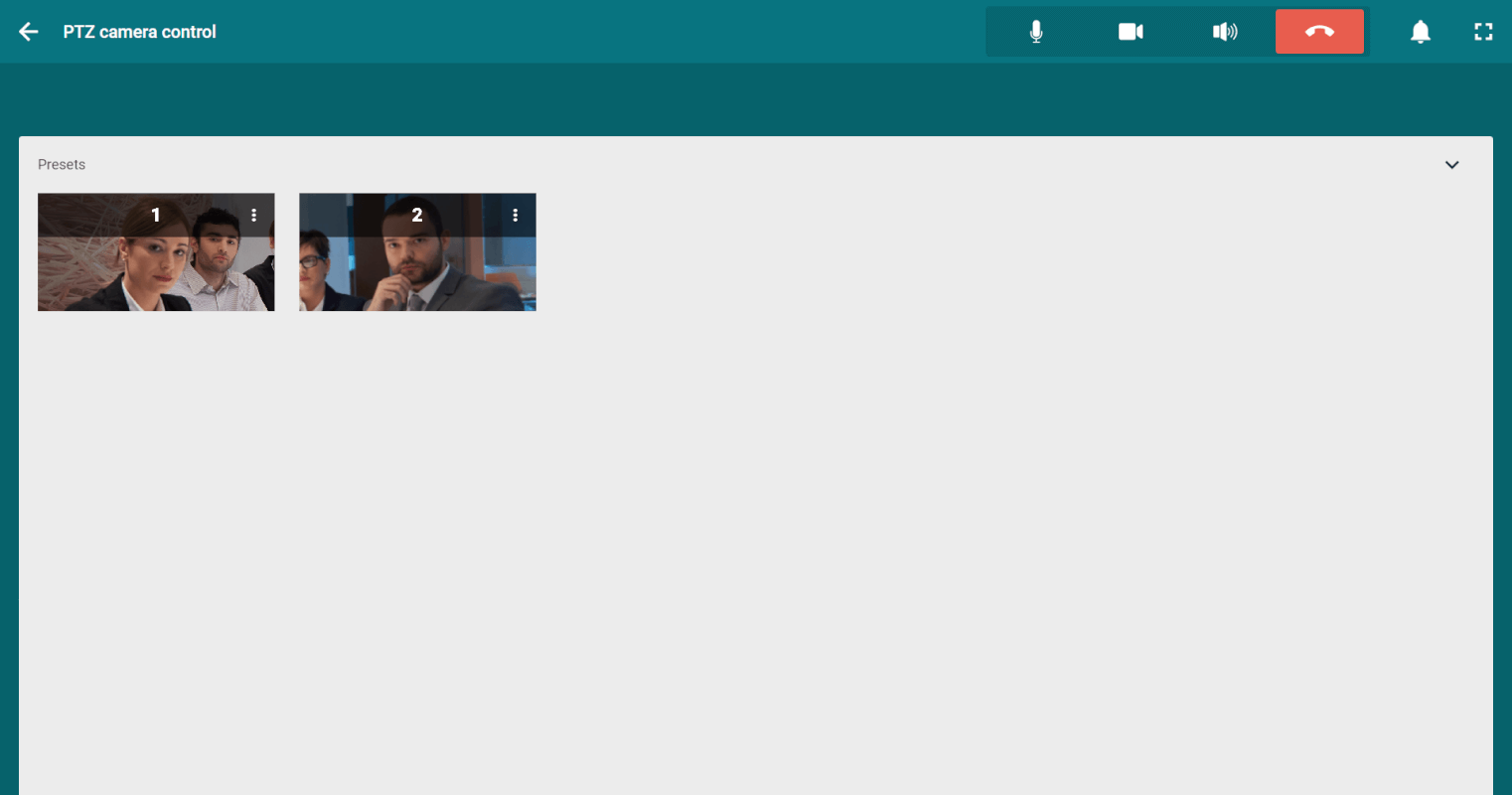
# Gestures
This feature is available only when accessing the control panel from a device supporting touch input.
In addition to the PTZ camera control widget, you can use gestures (swipes), for example, if you connect Logitech Tap touch controller.
This control mode is available:
During conferences in the layout settings window
In the settings of a camera connected to the endpoint (both inside and outside meetings).
# Controlling participant's camera
To start camera control, press the Change layout in the control panel and click the video window of a participant whose camera you would like to control. Next, in the pop-up menu, select Remote camera control. Once you have gained access, a video window with a camera control panel will pop up.