# Conference layout management
# Changing video layout
To select a video layout, you need to:
Click the Change layout button in the conference control panel.
In the panel below, click the Layout type button and then select how to position participants’ video windows.
You can also broadcast the conference layout as an NDI stream in the local network.
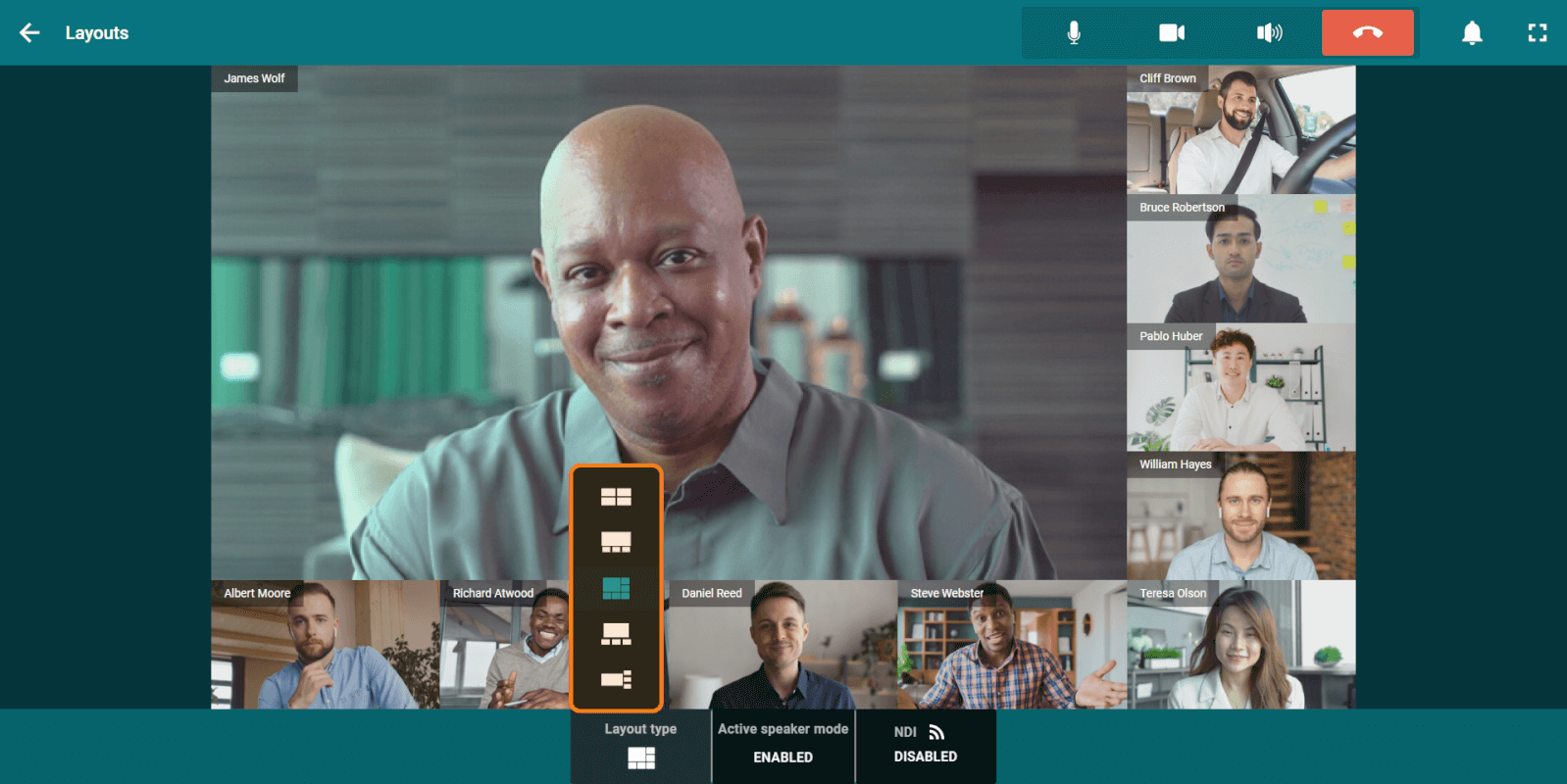
If you are one of the conference moderators (including the owner or operator), you can set the position of video windows as it is shown in the description of the private area in the TrueConf Server user guide. To do it, click on the Real-time management button in the meeting control panel.
# Changing the priority window
To select the priority window, go to layout settings and double click the video window of a conference participant. It will get larger than the rest of the windows. You can also enable the automatic change of the priority window. To this end, click the Active speaker mode button and select Enable.
Please note that the Active speaker mode feature is not available when the Gallery view layout has been set.
# Dragging video windows to a different screen
TrueConf Room can work with multiple screens.
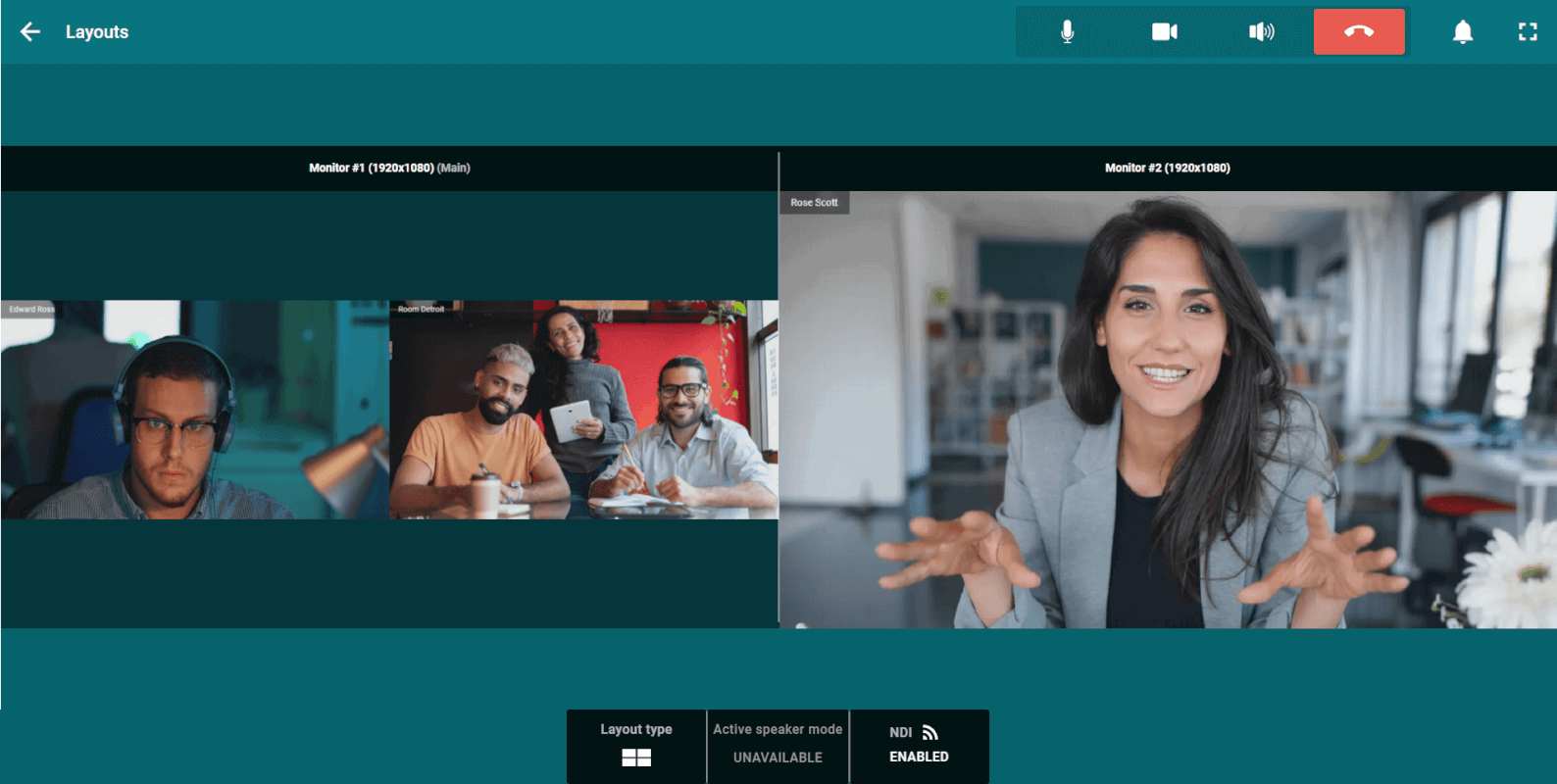
If there are several monitors connected to the computer with TrueConf Room installed, and some of them should not be displayed when selected, you can hide unnecessary ones using the -ignore_monitor [monitor_number] command line parameter, where monitor_number is the OS monitor number. For example, use the following key when launching an application via console:
"C:\Program Files\TrueConf\Room\TrueConfRoom.exe" --ignore_monitor 2
This will be useful when connecting the Logitech Tap touch controller to use the TrueConf Room control panel.
To show one of the conference participants or shared content on a separate display, you can use one of the following options.
# Option 1
Click the Change layout button in the conference control panel.
Drag a separate window to your second display.
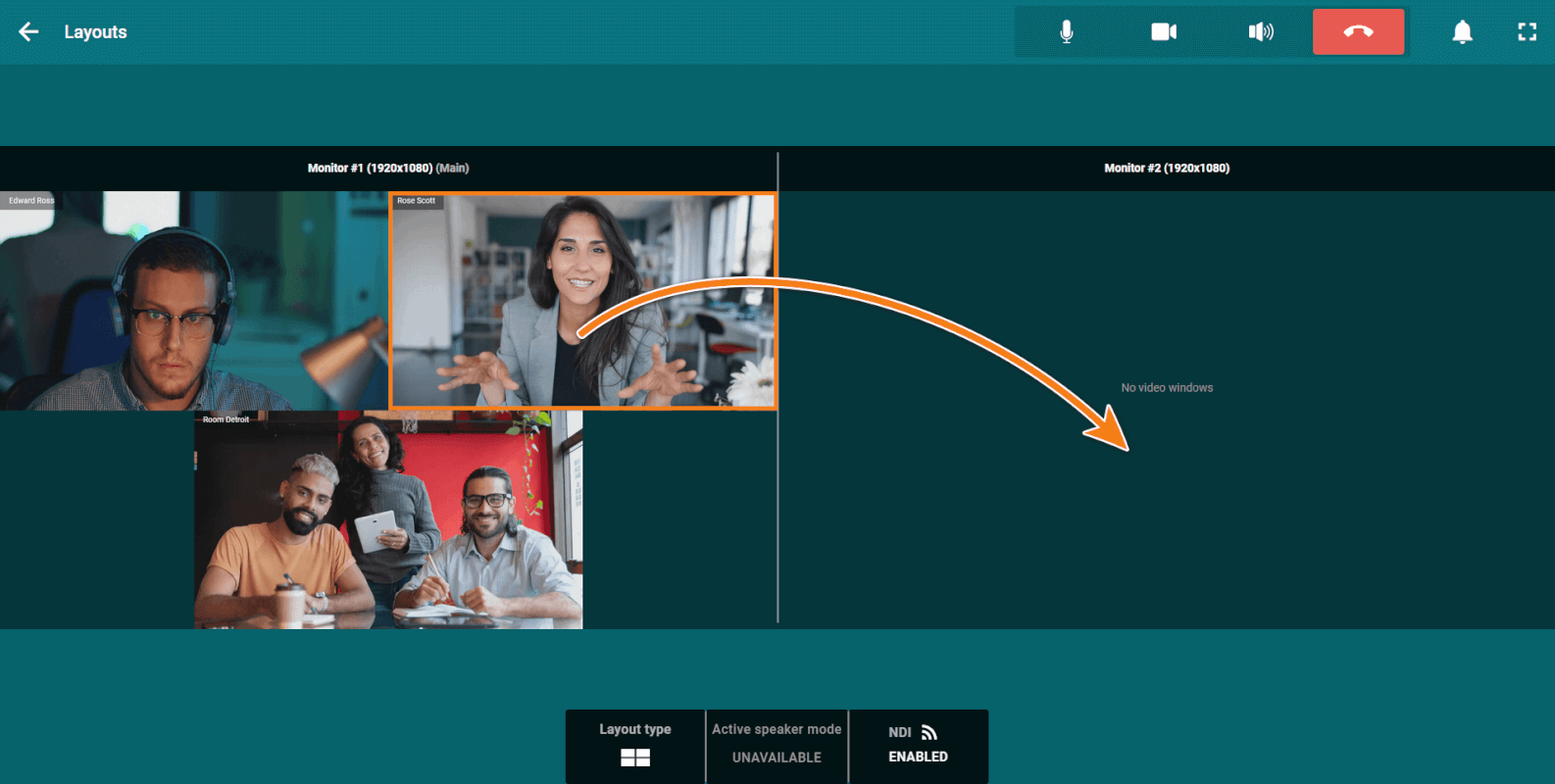
To return the video window to the main monitor, drag the window back to the main layout area.
# Option 2
Click the Change layout button in the conference control panel.
In the pop-up window, click the participant’s video window you want to drag to a separate display.
You will see a pop-up menu with a list of available monitors. Select the item that matches the required display.